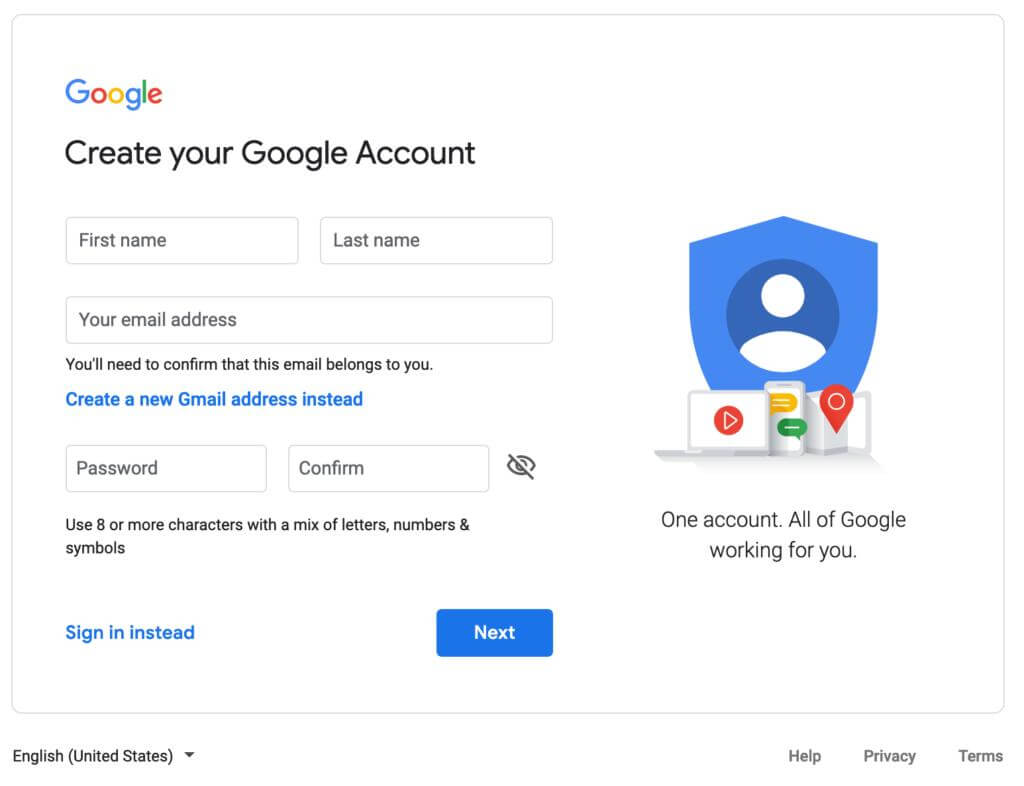
Google collects location data to provide personalized services and improve user experience. However, there are situations where you may want to change the location on your Google account. Whether you’re traveling or simply want to modify your location settings, this article will guide you through the step-by-step process. We’ll cover changing the location on a Google account using a computer, Android device, and iPhone. Additionally, we’ll introduce iFoneTool MapGo, a reliable tool for spoofing your location on a Google account. Let’s get started!
- Why Would You Change Location on Google Account?
- How to Change Google Account Location on a Computer?
- How to Change Google Account Location on Android?
- How to Change Google Account Location on iPhone?
- The Best Way to Spoof Your Location on Google Account
- What if I Can’t Change the Location on my Google Account Successfully?
- Conclusion
- Can I change my location on a Google Account?
- Does changing the location on my Google Account update my device’s GPS location?
- How do I change the location on my Google Account using a computer?
- Can I change my Google Account location on an Android device?
- Is it possible to change my Google Account location on an iPhone?
Why Would You Change Location on Google Account?
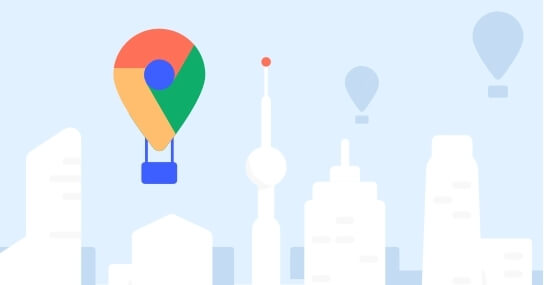
There are several reasons why you might want to change the location on your Google account. Here are a few common scenarios:
- Privacy: Changing your location can help protect your privacy and prevent Google from tracking your actual location.
- Localized Content: By modifying your location, you can access region-specific content, such as local search results, news, and promotions.
- Travel: When traveling to a new location, updating your Google account location ensures that you receive accurate information and services tailored to your current area.
How to Change Google Account Location on a Computer?
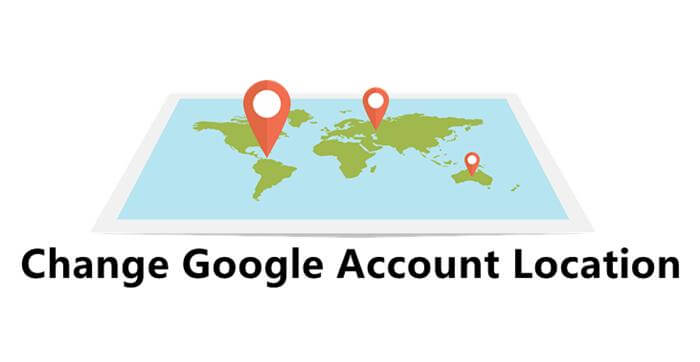
To change your Google account location on a computer, follow these steps:
- Open your preferred web browser and go to the Google homepage.
- Sign in to your Google account by clicking on the “Sign In” button in the top-right corner of the screen.
- Once signed in, click on your profile picture or initialsin the top-right corner and select “Manage your Google Account” from the dropdown menu.
- In the left sidebar, click on “Personal info.”
- Scroll down to the “Contact info” section and click on “Home address” or “Work address.”
- Click on the pencil icon next to the address you want to change.
- Enter the new address in the provided fields and click “Save.”
Note: Changing your address on Google does not automatically update your device’s GPS location. It primarily affects the personalized services Google provides.
How to Change Google Account Location on Android?
To change your Google account location on an Android device, follow these steps:
- Open the Settings app on your Android device.
- Scroll down and tap on “Google.”
- Select “Manage your Google Account.”
- Tap on “Personal info” and scroll down to find the “Contact info” section.
- Tap on “Home address” or “Work address.”
- Select the pencil icon next to the address you want to change.
- Enter the new address and tap “Save.”
Note: Changing your address in the Google account settings does not automatically update the GPS location on your Android device. It primarily affects the personalized services Google provides.
How to Change Google Account Location on iPhone?
To change your Google account location on an iPhone, follow these steps:
- Open the Google app on your iPhone.
- Tap on your profile picture or initial in the top-right corner.
- Select “Manage Your Google Account.”
- Tap on “Personal info” and scroll down to find the “Contact info” section.
- Tap on “Home address” or “Work address.”
- Choose the pencil icon next to the address you want to change.
- Enter the new address and tap “Save.”
Note: Changing your address in the Google account settings does not automatically update the GPS location on your iPhone. It primarily affects the personalized services Google provides.
The Best Way to Spoof Your Location on Google Account
If you want to spoof your location on a Google account, iFoneTool MapGo is a reliable tool that can help. MapGo allows you to simulate your GPS location on your iPhone or Android device with ease.
iFoneTool MapGo is a versatile software that allows you to easily spoof and change the GPS location on your iPhone or Android device. With MapGo, you can simulate your location to any place in the world, enabling you to access location-specific content, test location-based apps, and protect your privacy. Whether you want to virtually explore a different city, play location-based games, or troubleshoot location-related issues, iFoneTool MapGo provides a user-friendly solution.
Key Features:
- Simulate GPS Movement: MapGo lets you simulate realistic GPS movements by creating a custom route on the map. You can set the speed, choose multiple waypoints, and even customize the pause time at each location.
- Teleport Mode: With the Teleport mode, you can instantly teleport your device to any desired location worldwide. This feature is helpful for accessing region-specific content or testing location-based apps.
- Joystick Control: MapGo offers a joystick control that allows you to manually adjust your device’s location. You can move in any direction by simply dragging the joystick on the screen, providing precise control over your spoofed location.
- One-Click to Modify Location: You can quickly change your location to a specific place by searching for an address or entering GPS coordinates. MapGo will instantly update your device’s location without the need for a complex setup.
- Compatible with iOS and Android: iFoneTool MapGo works seamlessly on both iOS and Android devices, supporting a wide range of versions. It ensures a smooth experience regardless of your device’s operating system.
- Privacy and Security: MapGo prioritizes user privacy and does not collect or store any personal data. It operates locally on your computer, ensuring that your location spoofing activities remain private and secure.
How to Use iFoneTool MapGo?
Here’s how to use it:
Step 1: Download and install the iFoneTool MapGo on your computer. Open MapGo and click the Start button.

Step 2: Connect your phone to your computer by USB, and then you will see your location on the map.

Step 3: Click the location you want to go on the map or enter where you’d like to go on the top left. And then click “Move”.

Note: Spoofing your location should be used responsibly and in compliance with applicable laws and regulations.
What if I Can’t Change the Location on my Google Account Successfully?
In some cases, you may encounter difficulties when attempting to change your location on a Google account. Here are a few troubleshooting steps you can follow:
- Ensure that you’re connected to the internet and have a stable connection.
- Clear your browser’s cache and cookies before attempting to change your location again.
- Make sure you’re using the latest version of the Google app or web browser.
- If the issue persists, try using a different device or browser to change your location.
- If all else fails, contact Google support for further assistance.
Conclusion
Changing the location on your Google account can be useful for various reasons, including privacy, accessing localized content, and ensuring accurate information while traveling. This article provided detailed instructions on how to change the Google account location on a computer, Android device, and iPhone. Additionally, it introduced iFoneTool MapGo as a reliable tool for spoofing your location on a Google account.
Remember to use location spoofing responsibly and within legal boundaries. If you experience any difficulties, follow the troubleshooting steps or reach out to Google support for assistance. Take control of your Google account location settings and enjoy a personalized and tailored user experience.

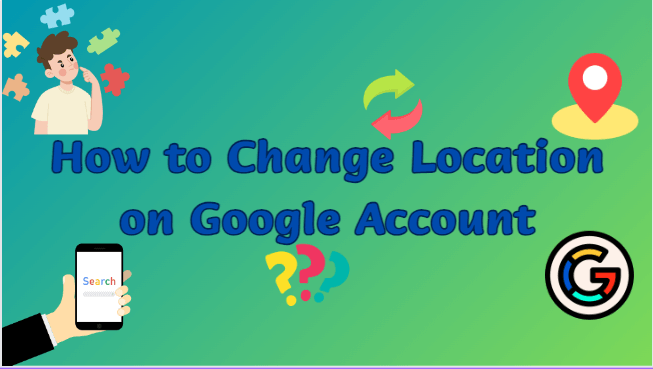
Hi! Do you use Twitter? I’d like to follow you if
that would be okay. I’m absolutely enjoying your blog and look forward to new posts.
Thank you. You can follow us here:https://x.com/iFoneTool
Good article. I will be experiencing some of these issues as
well..
You’re so interesting! I do not suppose I have read a single thing like this before.
So great to discover someone with a few original thoughts on this subject
matter. Seriously.. thanks for starting this up. This web site is something that
is required on the internet, someone with some originality!
What’s up it’s me, I am also visiting this site daily,
this web page is genuinely good and the viewers are really sharing nice thoughts.