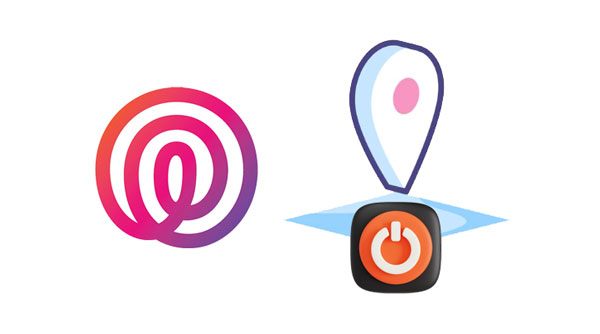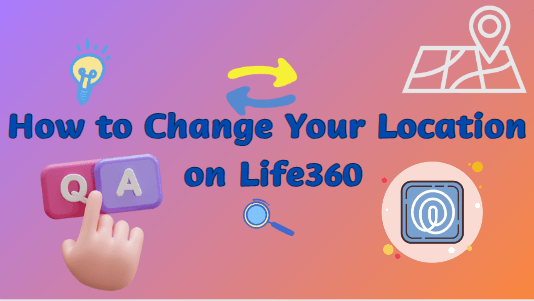I came across “how to change location on Life360” on Reddit. Apparently, this topic has sparked a lot of curiosity among users. Some want more privacy. Others simply dislike constant tracking. Life360 tracks users’ locations continuously, which can feel intrusive to some.
Fortunately, there are proven methods to fake or spoof your GPS location on Life360. By changing your location with a spoofing tool, you can easily protect your privacy, appear in a different spot on Life360 or other location-based apps.
Let’s drive in!
How to Fake or Spoof Your Location on Life360
Life360 offers a way to customize specific or frequently visited places, such as home, work, school and gym. By adding places, users can receive relevant notifications when they or their Circle members enter or leave these locations, set up geofences for added security, and easily track and manage their movements.
If you are the creator, you can easily change the location in the map view, which is helpful when you move to a new residence or change work places.
How do I edit a saved place in Life360?
Step 1: Launch the Life360 app and navigate to the “Location” tab at the bottom of your screen.
Step 2: Tap on the “Place” icon.
Step 3: Choose the saved place you want to change.
Step 4: Change the location by moving the pin on the map or adjusting the place radius. Also, you can enter a new location under the place details.
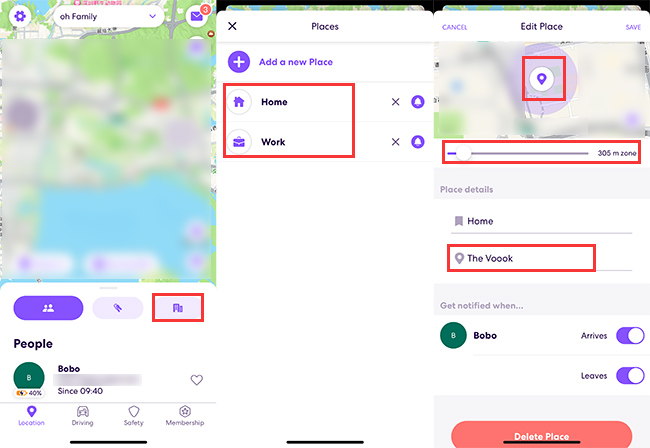
Once you have entered all the necessary information and customized the settings for the new place, tap on “SAVE” in the top right corner to save the changes. Then the new place should now be visible within your list of saved places on Life360.
How to Fake/Spoof Your Location on Life360
Actually, many people wish to change their Life360 location not because they have moved to a new place, but for the purpose of stopping being tracked by others. This is often called faking or spoofing location. Here, we will show you 4 methods to do so.
2.1 Use Professional Location Changer 🔥
iFoneTool MapGo is a advanced location changer for Life360. It allows you to fake your GPS location on your iOS or Android device, including the location shared on apps like Life360 without anyone knowing.
All you have to do is selecting a spot on the map, and you can teleport to there instantly without physically moving. Follow me to see how to fake location on Life360 with MapGo.
Step 1: Click the botton below to download and install this software on your computer. Then open it and click the “Start” button.

Step 2: Connect your phone to your computer by USB, and then you will see your location on the map.

Step 3: Finally, click the location you want to go on the map or enter where you’d like to go on the top left. And then click “Move.”

Now you can get a new fake location on Life360 without letting others know! Just open your Life360 app to confirm whether your location has been changed.
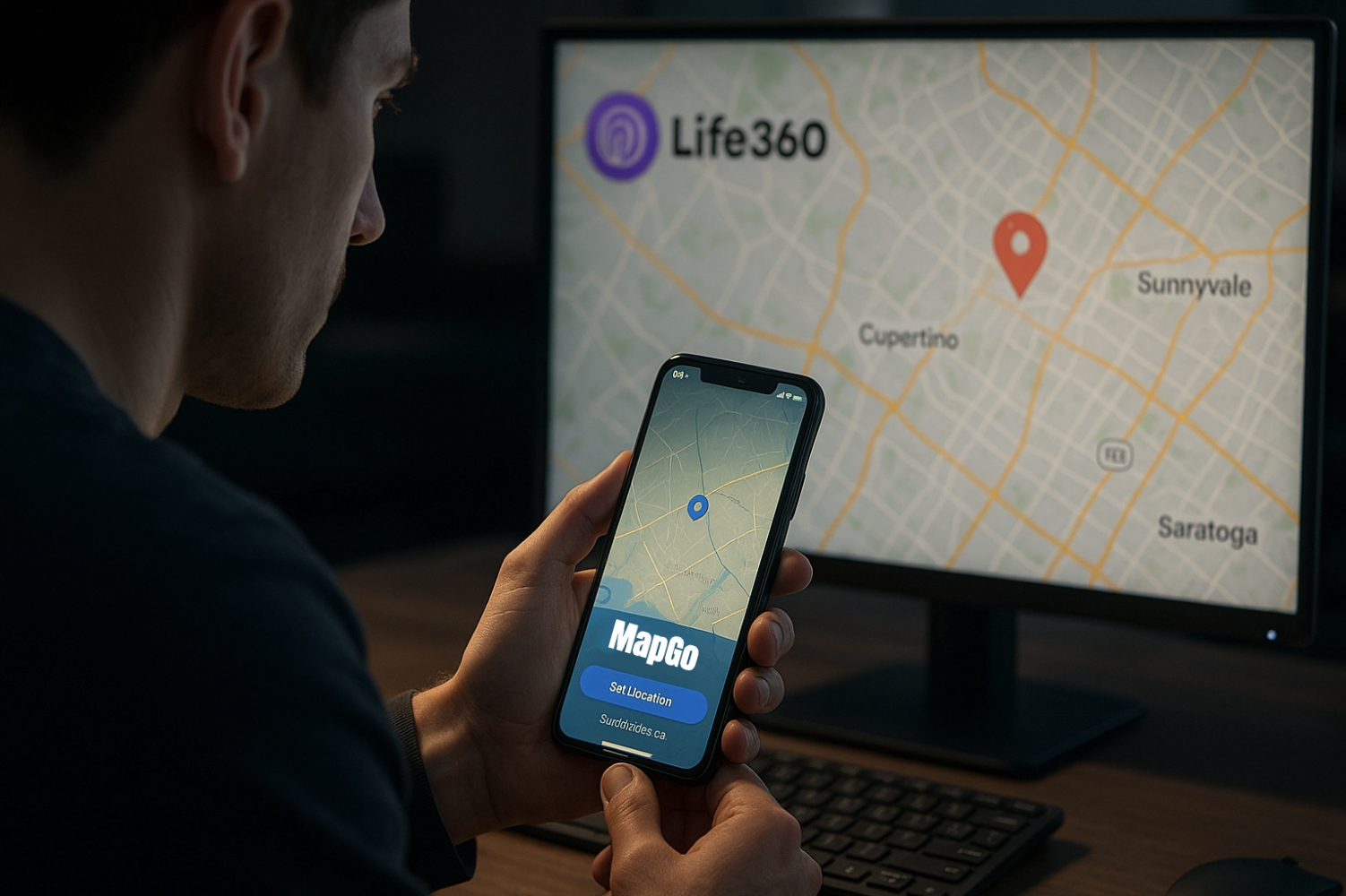
- No-Limit GPS Spoofing: Offers the ability to let your Life360 location jump directly to anywhere all over the world and stay in one place without time limit.
- Customized Movement Simulation: Set a specific speed, spots and route to make the tool simulate the movement accordingly.
- No Jailbreak or Risk: You can change your device’s location without jailbreak, so it is simple and no risk.
- Support for Various Apps: Works well with location-based social apps and AR games such as Life360, Snapchat, Tinder, Pokemon GO, etc.
- Up-to-Date Technology: Stays current with the latest mobile operating systems and fully supports the most recent iOS 18.
- Free Trial: Provides several free chances to use as well as a first subscription discount.
2.2 Create a Bubble
Life360 offers a privacy-respecting feature called “Bubbles.” After you create a Bubble, the app will only share your approximate location within the radius you set, instead of your precise location. This means that your parents or your friends in your Circle can only know you are somewhere in the bubble, but cannot locate you accurately.
Moreover, driver report or location history also won’t include details during Bubble time. So it is really effective when you want to fake life360 location for a while.
How to create a bubble on Life360
Step 1: Navigate to the “Location” tab in your app, then tap on your avatar.
Step 2: Choose “Create a Bubble” on your map view.
Step 3: Use the slider to adjust the size of your Bubble, which can vary from 1 to 25 miles in diameter. Then tap on “Continue.”
Step 4: Set the duration of your bubble as you like, which can be changed from 1 to 6 hours. Then tap on “Continue” again.
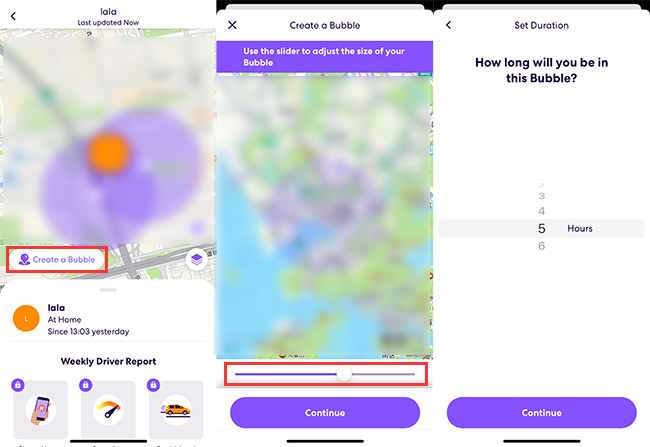
After your bubble being created, a notification message will be automatically sent to your Circle members. Besides, during your Bubble duration, safety features like crash detection and SOS alarm remain on.
2.3 Turn Off Precise Location in Phone Settings
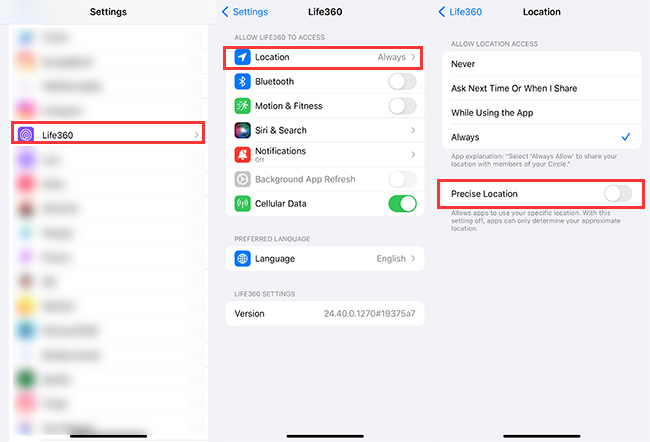 Now, when you open Life360, a prompt will be shown to ask you to turn Precise Location on again in settings. It is okay to ignore it.
Now, when you open Life360, a prompt will be shown to ask you to turn Precise Location on again in settings. It is okay to ignore it.
Note: Text “Precise location off” will be placed under your name and all Circle members can see it. Therefore, if you attempt to fake location on Life360 without anyone knowing, this method may not be a good choice.
2.4 Delete the Life360 App
The final approach to fake location on Life360 is to uninstall this app before you travel to a new place. After you delete it, Life360 will no longer be able to track and update your real-time location. Additionally, since the app might not immediately pick up this changes, your circle members can still see you stay in your last saved location for a while.
How to delete Life360 on iPhone
Step 1: Locate the Life360 app icon on your iPhone’s home screen.
Step 2: Press and hold the Life360 app icon until the menu shows.
Step 3: Tap on “Remove App” > “Delete App.”
Step 4: A confirmation pop-up will appear asking if you want to delete the app. Tap “Delete” to confirm.
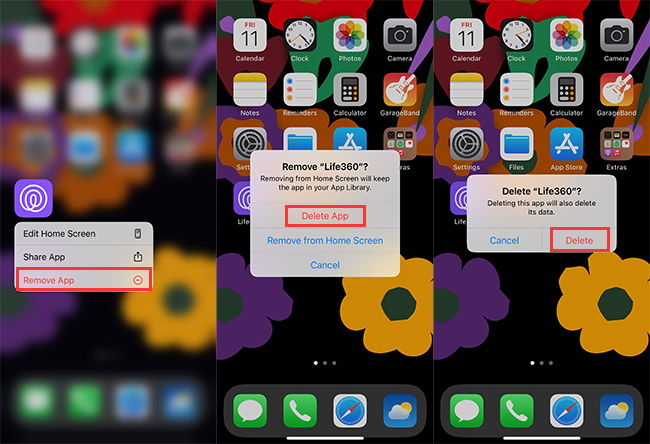
More Privacy Details on Life360 You Should Know
It’s important to be aware of the privacy implications and settings that can affect how your location data is shared and used on Life360. Apart from location sharing, following are some key privacy details that you should understand.
⭐Life360 Provides Your Location History
Life360 keeps and offers a daily history of your locations for your circle members. With the free Life360 plan, users can see up to 2 days of location history. As for the silver plan, users can see up to 7 days and 30 days for gold plan. What’s more, this feature can’t be closed.
Therefore, if you don’t want to reveal your whereabouts, please prepare in advance.
⭐Circle Members Can Receive Place Notifications
As what I mentioned before, Life360 allows users to set up virtual boundaries and receive notifications when circle members enter or leave these areas. It is designed for offering a convenient way to you to confirm safety of each other.
Sometimes, this feature may be annoying. However, you can only control the type of alerts you receive from Life360, and there is no way to stop someone from receiving notifications about your status unless they actively turn it off.
⭐Battery Levels May Show Your Data Status
One more thing you should be concerned about is your battery levels. Usually, once you turn on location sharing in circles, you battery level will be displayed. But if you are in one of the following status, battery information will be hidden. Thus, others might be able to speculate your phone status accordingly.
- Lost connection
- Account logged out
- Power save mode / airplane mode is turned on
- Background App Refresh is turned off