Snapchat stands out among social media platforms for its innovative features, and the Boomerang feature is no exception. Boomerang adds an extra touch of creativity and dynamism to your snaps, making them more engaging and captivating. In this comprehensive guide, we’ll explore how to effectively use the Boomerang feature on Snapchat, including tips and tricks to enhance your snaps and make them stand out. Whether you’re a seasoned Snapchat user or just getting started, mastering the Boomerang feature will take your snap game to the next level.
- What is Snapchat Boomerang
- What is Bounce on Snapchat
- How to Do a Boomerang on Snapchat on iPhone
- How to Do a Boomerang on Snapchat on Android
- How to Change Your Location on Snapchat Safely
- Conclusion
- Can I create Boomerang videos on Snapchat with any smartphone?
- Will using the Boomerang feature on Snapchat affect my data usage?
- How long can a Boomerang video be on Snapchat?
- Can I add music or sound effects to my Boomerang videos on Snapchat?
- Are Boomerang videos on Snapchat automatically saved to my device’s camera roll?
What is Snapchat Boomerang
Snapchat Boomerang is a feature that enables users to create captivating looping videos that play forward and backward in a continuous cycle. Similar to the Boomerang app popularized by Instagram, this feature adds dynamism and vibrancy to your snaps, allowing you to capture memorable moments in a unique way.
What is Bounce on Snapchat
In addition to Boomerang, Snapchat offers another intriguing feature called Bounce. Bounce allows users to select a specific portion of a video to replay in a loop, essentially creating a boomerang within another video. This feature is particularly handy for emphasizing specific actions or moments within your snaps, adding an extra layer of creativity to your content.
How to Do a Boomerang on Snapchat on iPhone
Part 1: Updating Snapchat

To ensure you have access to the latest features, start by updating your Snapchat app on your iPhone. Open the App Store, navigate to the “Updates” tab, and look for Snapchat in the list of available updates. If an update is available, tap the “Update” button next to Snapchat to download and install the latest version. Once the update is complete, you’ll be ready to create Boomerangs and explore other new features.
If you haven’t downloaded Snapchat yet, here’s a simple guide to get started on your iPhone. Open the App Store and search for “Snapchat” using the search bar. Once you find the Snapchat app, tap on the “Get” button next to it to download and install the app on your device. After installing Snapchat, follow the steps outlined above to update the app to the latest version. Once the update is complete, you’ll be ready to start creating Boomerangs and exploring all the features Snapchat has to offer.
Part 2:Make a Boomerang on iPhone
To create a Boomerang on Snapchat using an iPhone, follow these simple steps:

Step 1: Press and Hold the Capture Button Open Snapchat and access your camera screen. Press and hold the “Capture” button to start recording your video. Hold it until you capture the action or movement you want to include in your Boomerang.
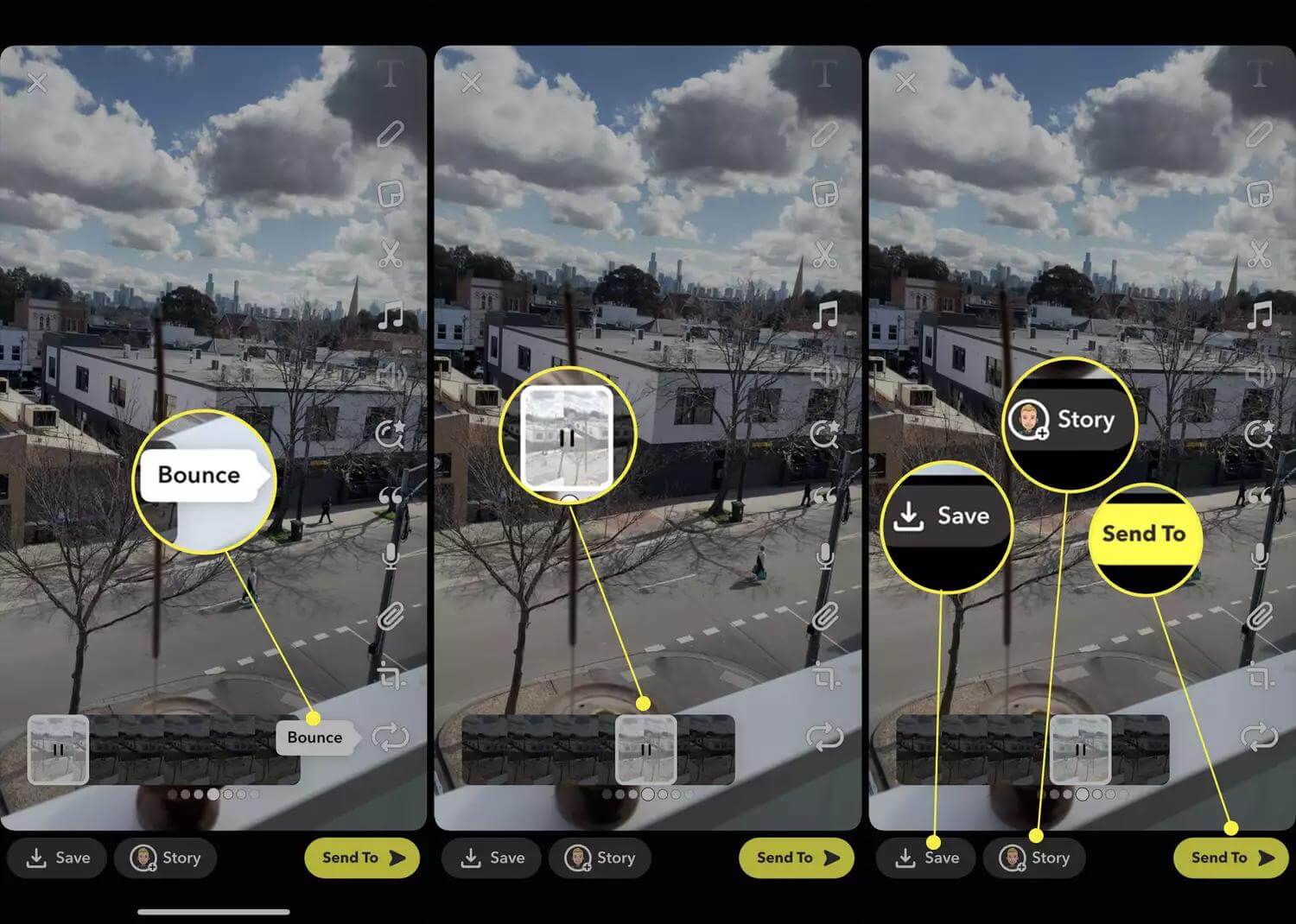
Step 2: Tap the Infinity Loop After recording your video, you’ll see an infinity loop icon on the screen. Tap on this icon to access the Boomerang feature. This will enable your video to play back and forth in a loop, creating the Boomerang effect.
Step 3: Adjust the Bounce Slider Once you’ve tapped the infinity loop icon, you’ll see a slider labeled “Bounce.” Use this slider to adjust the portion of your video that you want to loop. You can move the slider left or right to select the starting and ending points of the loop.
Step 4: Preview and Finalize After adjusting the Bounce slider, you’ll have the option to preview your Boomerang. Take a quick look to ensure that the loop is playing back as desired. If necessary, make any final adjustments using the slider until you’re completely satisfied with the preview.
Step 5: Share Your Boomerang Once you’re happy with your Boomerang, it’s time to share it with your friends. Tap the white arrow icon to access the sharing options and choose how you want to share your Boomerang. You can add it to your story, send it to specific friends, or save it to your camera roll for future use.
By following these steps, you can easily create captivating Boomerang videos on Snapchat using your iPhone. Experiment with different movements and scenes to unleash your creativity and add excitement to your snaps.
How to Do a Boomerang on Snapchat on Android
Unfortunately, the Bounce functionality isn’t available within the Snapchat app on Android smartphones and tablets. However, you can still publish a video that looks like a Bounce but the process does require a bit more effort.
To create a Boomerang-like effect on Snapchat for Android devices, follow these steps:

Step 1: Use Instagram’s Boomerang Feature Open the Instagram app on your Android device and tap the Boomerang button to activate the effect. Record your desired video with the Boomerang effect.
Step 2: Save the Boomerang Video Once you’ve recorded your Boomerang video on Instagram, save it to your Android device’s camera roll.
Step 3: Upload to Snapchat Navigate to Snapchat and select the option to upload a video from your camera roll. Choose the saved Boomerang video from Instagram and upload it to Snapchat.

By following these steps, you can replicate the Boomerang effect on Snapchat for Android devices, even though the Bounce functionality is not directly available within the app. This workaround allows Android users to enjoy similar looping videos on Snapchat. Additionally, it’s worth noting that while Boomerang, Bounce, Loop, and Repeat all involve creating repetitive motion in videos, they may differ slightly in functionality. Boomerang and Bounce are specific features within Snapchat, while Loop and Repeat may refer to more general concepts of repetitive motion.
How to Change Your Location on Snapchat Safely
Changing your location on Snapchat can add a layer of privacy and excitement to your social media experience. However, it’s essential to do so safely and securely to protect your privacy and ensure compliance with Snapchat’s terms of service. One reliable tool for safely changing your location on Snapchat is iFoneTool AnyGo.
This user-friendly software allows you to spoof your GPS location on iOS devices with ease, giving you the flexibility to explore different locations virtually. Whether you want to share snaps from exotic destinations or simply protect your privacy by masking your real location, iFoneTool AnyGo provides a safe and reliable solution for changing your location on Snapchat.
Follow these steps:
Step 1: Download and install the iFoneTool AnyGo on your computer. Then open AnyGo and click the Start button.

Step 2: Connect your phone to your computer by USB, and then you will see your location on the map.

Step 3: Click the location you want to go on the map or enter where you’d like to go on the top left. And then click “Move”.

Now you can get a new fake location!
Conclusion
In conclusion, mastering the Boomerang feature on Snapchat offers users a dynamic way to enhance their storytelling and engage their audience with captivating looping videos. Whether using an iPhone or Android device, the ability to seamlessly loop videos and highlight specific actions with the Bounce feature adds an extra layer of creativity to snaps. While Android users may need to utilize a workaround, the process is straightforward, ensuring that everyone can enjoy the fun of creating looping videos on Snapchat. By experimenting with different movements and effects, users can create unique and entertaining Boomerang videos that leave their audience entertained and wanting more. With Snapchat’s innovative features, storytelling becomes more dynamic and engaging, allowing users to share memorable moments in creative and exciting ways.

