In today’s digital age, communication has become more convenient than ever before. Messenger, the popular messaging app, offers a wide range of features to enhance the user experience. One such feature is the ability to share your location with friends and family. Whether you want to meet up with someone or let others know where you are, sharing your location on Messenger can be incredibly useful. In this article, we will explore how to share your location on Messenger for Android and iPhone devices, as well as how to share a Google Maps location. We will also address common issues and provide a solution for spoofing your location on Messenger.
How Do Messenger’s Pinned and Live Locations Operate?
Before we delve into the step-by-step guide, let’s understand two important location-related features in Messenger: Live Location and Pinned Location.
- Live Location: This feature allows you to share your real-time location with a specific contact or group for a set duration of time. This feature is particularly useful when you want to coordinate meet-ups or keep track of someone’s location.
- Pinned Location: Pinned locations are static and don’t update in real-time. You can manually select and share a specific location on the map with your contacts. This feature is handy when you want to share a location that may not be your current whereabouts, such as a restaurant or a landmark.
Now, let’s explore the step-by-step process for sharing your location on Messenger for Android and iPhone devices.
How to Share Location on Messenger on Android?
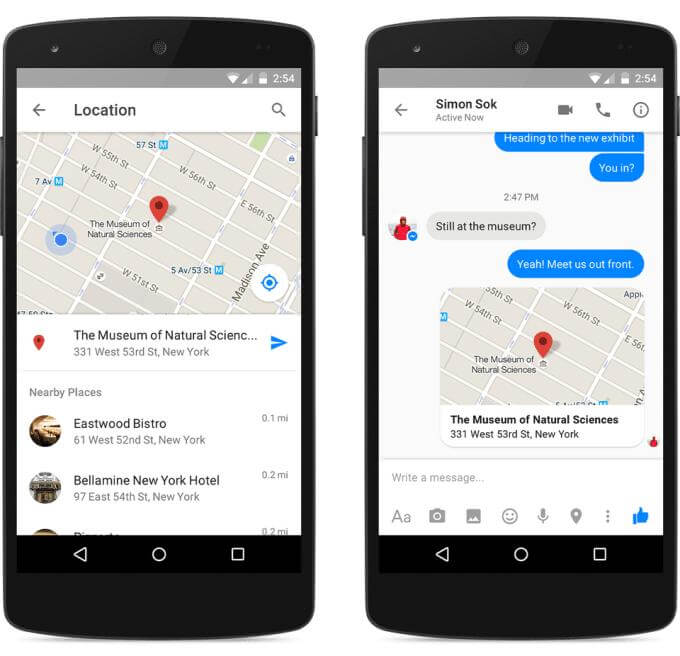
Sharing your location on Messenger for Android is a straightforward process. Follow these steps:
- Open the Messenger application on your Android gadget.
- Start a chat session with the individual or collective you wish to share your location with.
- Tap the “+” button located at the bottom-left corner of the chat screen.
- From the options that appear, select “Location.”
- You will be prompted to grant Messenger permission to access your device’s location. Tap “Allow” to proceed.
- Messenger will display a map with your current location. You can drag the map to adjust the location if needed.
- Once you are satisfied with the location, tap the “Send” button.
- Messenger will now share your location with the selected contact or group.
How to Share Location on Messenger on iPhone?

Sharing your location on Messenger for iPhone is similar to the Android process. Here’s how to do it:
- Open the Messenger app on your iPhone.
- Navigate to the chat with the person or group you want to share your location with.
- Tap the “+” button at the bottom-left corner of the chat screen.
- Select “Location” from the available options.
- If prompted, grant Messenger access to your device’s location by tapping “Allow.”
- The map will display your current location. Drag the map if you need to adjust the location.
- Tap the “Send” button once you are ready to share your location.
- Messenger will now send your location to the chosen contact or group.
How to Share Google Maps Location with Messenger?
If you want to share a specific location from Google Maps with your Messenger contacts, follow these steps:
- Open the Google Maps app on your device.
- Search for the desired location by typing in the address or name of the place.
- Once you have found the location on the map, tap and hold on the screen at the desired location.
- A red pin will appear at the selected location, along with a card at the bottom of the screen.
- Tap on the card to expand it and reveal more details about the location.
- At the bottom of the expanded card, you will find the “Share” button. Tap on it.
- A sharing menu will appear with various options. Look for the Messenger icon or select “More” if it is not visible immediately.
- Choose Messenger from the list of sharing options.
- Select the contact or group you wish to share the location with.
- Messenger will open with the selected location attached as a message. You can add any additional text or comments before sending it.
- Tap the “Send” button to share the Google Maps location with your Messenger contacts.
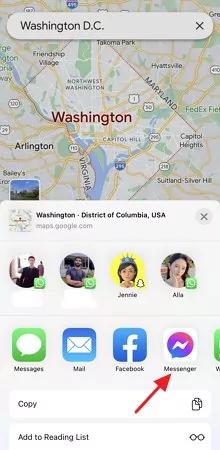
Why Can’t I Share My Location on Messenger?
If you are unable to share your location on Messenger, there could be several reasons for it. Here are a few common causes and their solutions:
- Location Services Disabled: Ensure that Location Services are enabled on your device. Go to your device’s settings and navigate to the Privacy or Location section to enable it.
- Messenger Permissions: Check if Messenger has the necessary permissions to access your device’s location. Go to your device’s settings, find the Messenger app, and ensure location permissions are enabled.
- Internet Connection: Make sure you have a stable internet connection as location sharing requires data or Wi-Fi connectivity.
- Outdated App: Update your Messenger app to the latest version from the respective app store. An outdatedapp may have compatibility issues that prevent location sharing.
The Best Tool to Spoof Your Location on Messenger
Sometimes, you may want to spoof your location on Messenger for privacy reasons or to play pranks on your friends. In such cases, iFoneTool MapGo is an excellent tool to consider. MapGo is a user-friendly software that allows you to change your GPS location on your iPhone with just a few clicks.
Key Features
- Change GPS Location:
With iFoneTool MapGo, you can easily change your GPS location to anywhere in the world. You can enter specific coordinates or search for a location on the map, and MapGo will simulate your device’s location accordingly. This feature is useful for various scenarios, such as testing location-based apps, accessing location-restricted content, or protecting your privacy.
- Simulate Movement:
MapGo allows you to simulate movement between different locations. You can set the speed and route, and MapGo will move your device along the specified path. This feature is particularly handy for gaming or location-based apps that require you to move around in a virtual space. It can also be used for geolocation testing or creating travel-related content.
- Two-Spot Mode:
The Two-Spot mode in MapGo enables you to set two different locations and simulate movement between them. This feature is especially useful for testing applications that require movement between two specific points, such as ride-sharing apps or fitness trackers. It allows you to mimic real-world scenarios and evaluate app functionality accurately.
- Favorite Locations:
MapGo allows you to save your favorite or frequently used locations for quick access. You can create a list of preferred locations, making it convenient to switch between them or revisit them later. This feature saves you time and effort when you frequently need to change your location to specific spots.
- Historical Records:
iFoneTool MapGo keeps a record of your location history, allowing you to view and manage previously visited locations. You can easily revisit a location from your history or delete specific records as needed. This feature is helpful for tracking your previous spoofed locations and maintaining a log of your activities.
How to Use iFoneTool MapGo?
Here’s how you can use MapGo to spoof your location on Messenger:
Step 1: Download and install the iFoneTool MapGo on your computer. Open MapGo and click the Start button.

Step 2: Connect your phone to your computer by USB, and then you will see your location on the map.

Step 3: Click the location you want to go on the map or enter where you’d like to go on the top left. And then click “Move”.

Conclusion
Finally, sharing your location on Messenger can be immensely helpful for coordinating meet-ups, staying connected with friends and family, or simply sharing points of interest. With the step-by-step instructions provided for both Android and iPhone devices, as well as the option to share Google Maps locations, you now have all the necessary information to start sharing your location on Messenger. Additionally, if you ever need to spoof your location, iFoneTool MapGo offers a convenient and reliable solution. So go ahead and explore the various features Messenger has to offer in terms of location sharing, and make your communication more engaging and efficient.

