iMessage, the default messaging app on Apple devices, offers a convenient feature that allows users to share their location with friends and family. While location sharing can be helpful in certain situations, there may be times when you prefer to keep your whereabouts private. In this article, we will explore the steps to stop sharing your location on iMessage, as well as the reasons why you might choose to do so. Additionally, we will discuss a tool that can be used to spoof your location on iMessage for added privacy.
 Yes, you have the ability to stop sharing your location on iMessage. Apple provides users with control over their privacy settings, allowing them to enable or disable location sharing at their discretion. By following the steps mentioned earlier to disable location sharing within the iMessage settings, you can stop sharing your location through the messaging app.
Yes, you have the ability to stop sharing your location on iMessage. Apple provides users with control over their privacy settings, allowing them to enable or disable location sharing at their discretion. By following the steps mentioned earlier to disable location sharing within the iMessage settings, you can stop sharing your location through the messaging app.
 Step 2: Connect your phone to your computer by USB, and then you will see your location on the map.
Step 2: Connect your phone to your computer by USB, and then you will see your location on the map.
 Step 3: Click the location you want to go on the map or enter where you’d like to go on the top left. And then click “Move”.
Step 3: Click the location you want to go on the map or enter where you’d like to go on the top left. And then click “Move”.
 Now you can get a new fake location!
Now you can get a new fake location!
Table of contents
- Can You Stop Sharing Locations on iMessage?
- Why Would You Stop Sharing Location on iMessage?
- How to Stop Sharing Location on iMessage?
- The Best Tool to Spoof Your Location on iMessage
- Conclusion
- How do I stop sharing my location on iMessage?
- Will the person I stopped sharing my location with be notified?
- Can I stop sharing my location with someone temporarily?
- Can I stop sharing my location with all iMessage contacts at once?
- Will I still be able to see the location of others if I stop sharing my location on iMessage?
Can You Stop Sharing Locations on iMessage?
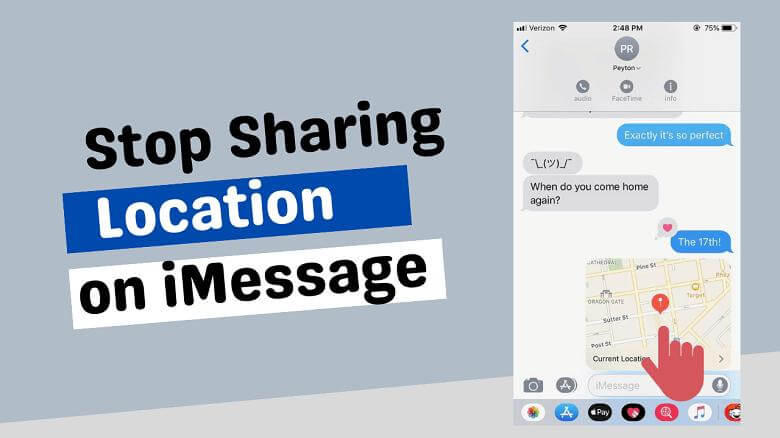 Yes, you have the ability to stop sharing your location on iMessage. Apple provides users with control over their privacy settings, allowing them to enable or disable location sharing at their discretion. By following the steps mentioned earlier to disable location sharing within the iMessage settings, you can stop sharing your location through the messaging app.
Yes, you have the ability to stop sharing your location on iMessage. Apple provides users with control over their privacy settings, allowing them to enable or disable location sharing at their discretion. By following the steps mentioned earlier to disable location sharing within the iMessage settings, you can stop sharing your location through the messaging app.
Why Would You Stop Sharing Location on iMessage?

- Privacy Concerns: Sharing your location constantly can compromise your privacy. Some individuals may prefer not to disclose their whereabouts to others, even if they are friends or family. Disabling location sharing on iMessage allows them to maintain a level of privacy and control over their personal information.
- Safety Considerations: Continuous location sharing can be a security risk, especially if the information falls into the wrong hands. By disabling location sharing on iMessage, individuals can reduce the chances of their whereabouts being exploited or misused by malicious individuals.
- Battery Life Preservation: Constantly sharing your location can drain your device’s battery faster. Disabling location sharing on iMessage helps conserve battery life, allowing you to use your device for longer periods without needing to recharge.
- Location Accuracy: Location sharing on iMessage relies on GPS and cellular data, which may not always provide accurate results. In some cases, the shared location might not be precise or up to date. By disabling location sharing, individuals can avoid potential confusion or misunderstandings caused by inaccurate location information.
- Selective Sharing: While sharing your location with close friends and family can be beneficial in certain situations, there may be times when you prefer to share your location selectively. Disabling location sharing on iMessage gives you the freedom to choose when and with whom you want to share your whereabouts, allowing for more control over your personal information.
How to Stop Sharing Location on iMessage?
To stop sharing your location on iMessage, follow these steps:- Open the “Settings” app on your iPhone or iPad.
- Scroll down and tap on “Privacy.”
- Within the Privacy settings, select “Location Services.”
- On the Location Services screen, scroll down and find “Share My Location.” Tap on it.
- In the Share My Location settings, you will see a toggle switch. Tap on the switch to disable location sharing. The switch should turn grey when disabled.

The Best Tool to Spoof Your Location on iMessage
If you want to maintain your privacy further by spoofing your location on iMessage, you can use a reliable location spoofing tool like iFoneTool AnyGo. iFoneTool AnyGo is cutting-edge software designed to provide a seamless and user-friendly experience for location spoofing on iOS devices. It offers a wide range of features and functionalities that make it the go-to solution for anyone looking to modify their iPhone’s location data.Key Features
- Spoof Your Location with Ease:
- Simulate Movement:
- Support for Multiple Apps:
- Customized Geolocation:
- Virtual Location History:
- No Jailbreak Required:
How to Use iFoneTool AnyGo?
Step 1: Download and install the iFoneTool AnyGo on your computer. Open AnyGo and click the Start button. Step 2: Connect your phone to your computer by USB, and then you will see your location on the map.
Step 2: Connect your phone to your computer by USB, and then you will see your location on the map.
 Step 3: Click the location you want to go on the map or enter where you’d like to go on the top left. And then click “Move”.
Step 3: Click the location you want to go on the map or enter where you’d like to go on the top left. And then click “Move”.
 Now you can get a new fake location!
Now you can get a new fake location!
Conclusion
Sharing your location on iMessage can be a useful feature for staying connected with friends and family. However, there are circumstances where you may want to stop sharing your location to preserve privacy, protect your safety, or conserve battery life. By following the steps outlined in this article, you can easily disable location sharing on iMessage. Additionally, if you desire further privacy, tools like iFoneTool AnyGo can be used to spoof your location on iMessage. Remember that maintaining control over your location information is an important aspect of protecting yourHow do I stop sharing my location on iMessage?
To stop sharing your location on iMessage, follow these steps:
- Open the Messages app on your iPhone or iPad.
- Open a conversation thread with the person you want to stop sharing your location with.
- Tap on the “i” button located in the top-right corner of the screen.
- In the contact details screen, tap on “Stop Sharing My Location.”
Will the person I stopped sharing my location with be notified?
No, the person you stopped sharing your location with will not receive any notification about it.
Can I stop sharing my location with someone temporarily?
Yes, you can stop sharing your location with someone temporarily. Instead of tapping on “Stop Sharing My Location” in the contact details screen, you can choose “Share My Location” and then select “Don’t Share” to temporarily stop sharing your location. This option allows you to resume sharing your location with that person later if needed.
Can I stop sharing my location with all iMessage contacts at once?
Yes, you can stop sharing your location with all iMessage contacts at once. To do this, go to your device’s Settings, tap on “Privacy,” then “Location Services,” and finally scroll down and tap on “Share My Location.” From there, you can toggle off the “Share My Location” option to stop sharing your location with all iMessage contacts.
Will I still be able to see the location of others if I stop sharing my location on iMessage?
Yes, stopping sharing your location on iMessage only affects your own location being shared. You will still be able to see the location of others if they choose to share it with you.

