How to tell if someone is faking their location on Life360? Detecting fake GPS locations is essential to maintain the precision and reliability of data. This article will explain simple yet effective security measures on how to tell if someone is faking their location on Life360.
Continue reading to gain insights about how to know if someone paused their location on Life360.
4 Proven Methods to Tell if Someone is Faking Their location on Life360
There’s no foolproof way to determine if someone is faking their location on Life360, but here are several methods you can try:
Method 1: Identifying Suspicious GPS Movements on Life360
a. Teleporting or Rapid Location Changes
If someone’s location suddenly shifts from one distant location to another in seconds or minutes (like jumping instantly from home to work), it’s a clear indication of spoofing.
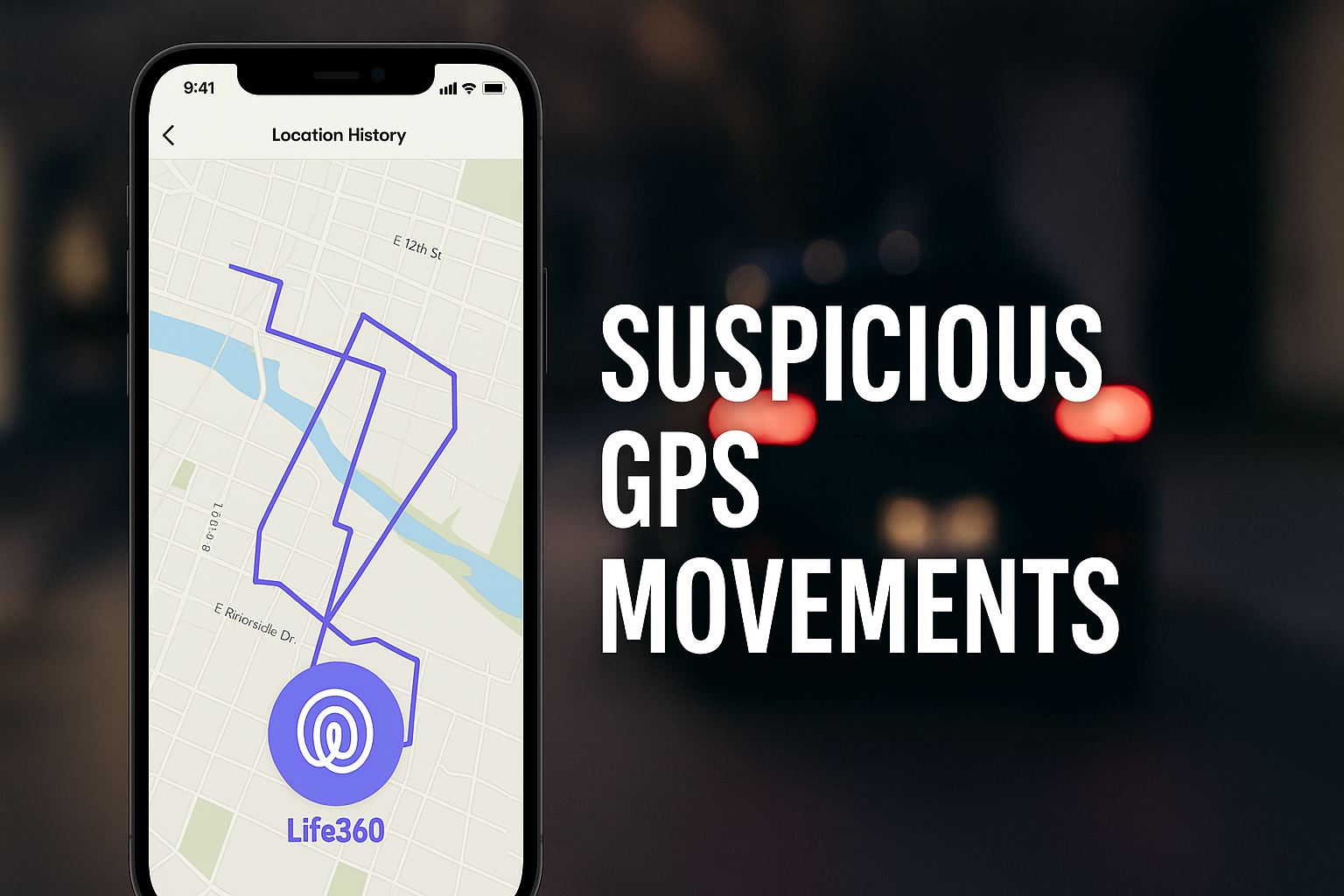
b. Unnatural Travel Speeds
Check for unrealistic speeds. Life360 provides driving speed details, so if someone seems to travel at an improbable speed (such as covering a 50-mile distance in just 5 minutes), they’re likely using a fake location tool.
c. Consistent Straight Lines
Genuine GPS data generally records routes that reflect roads and turns. If their path consistently shows straight lines cutting directly across areas, buildings, parks, or water, it suggests spoofing.
d. Ignoring Obstacles
Spoofed locations often don’t match real-world geography. If someone appears to move through buildings, across rivers, or other impossible terrains, their location might be faked.
e. Lack of Natural GPS Drift
Real GPS signals naturally fluctuate slightly. A consistently pinpoint-precise GPS location (without minor drifting, even indoors) could mean spoofing software.
f. Repetitive GPS Patterns
GPS spoofing tools sometimes reuse coordinates, causing the user’s location history to show repeated patterns, routes, or identical stops at exactly the same place multiple times.
Method 2: Static or Frozen Location
If you consistently notice, that someone’s location remains at the same unfamiliar address during typical daily routines, such as regular meal hours or bedtime, it could indicate the use of location spoofing apps like MapGo.
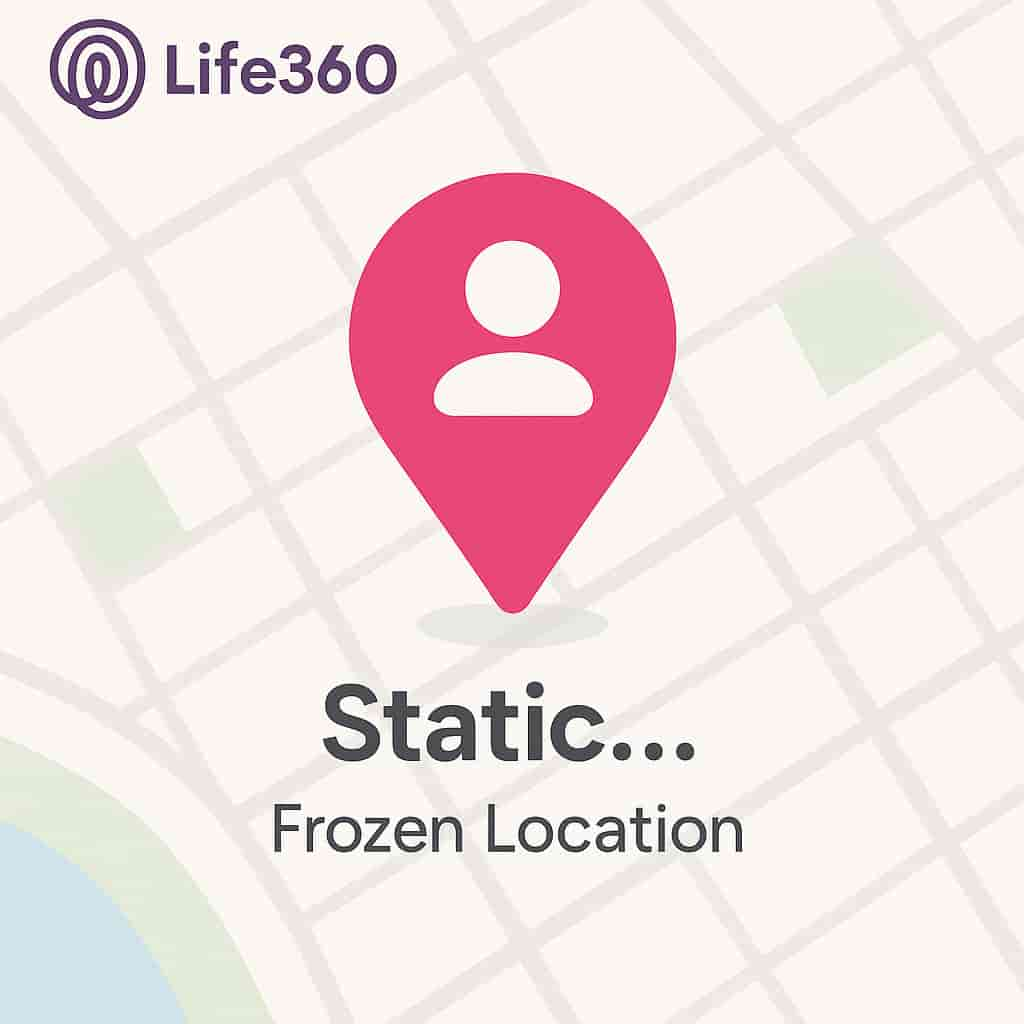
For example:
· The person’s location consistently appears at the same spot during lunch, dinner, or sleeping hours, despite claiming to be elsewhere.
· The location remains perfectly fixed without any natural GPS fluctuations for hours or even overnight.
· Everyday routines show identical patterns of location at the exact same unfamiliar place, without variation or movement.
Such behavior is highly unusual and typically a strong indication that their GPS location is being deliberately faked or manipulated.
Method 3: Battery Status on Life360
Life360 displays a user’s battery percentage along with their location, providing valuable clues to detect potential location spoofing.
Watch out for these signs:
· If the battery percentage never drops, like constantly at 100% even after hours, this is suspicious. Phones naturally discharge over time.
· If someone claims they’re out without access to charging but their battery level doesn’t decrease, it may indicate fake GPS software running instead of Life360 tracking actual phone status.
Method 4. Discrepancies Between Life360 and Other Location-Sharing Apps
A powerful way to tell if someone is faking location on Life360 is to cross-check Life360 against another location-sharing app (like Google Maps or Find My iPhone).
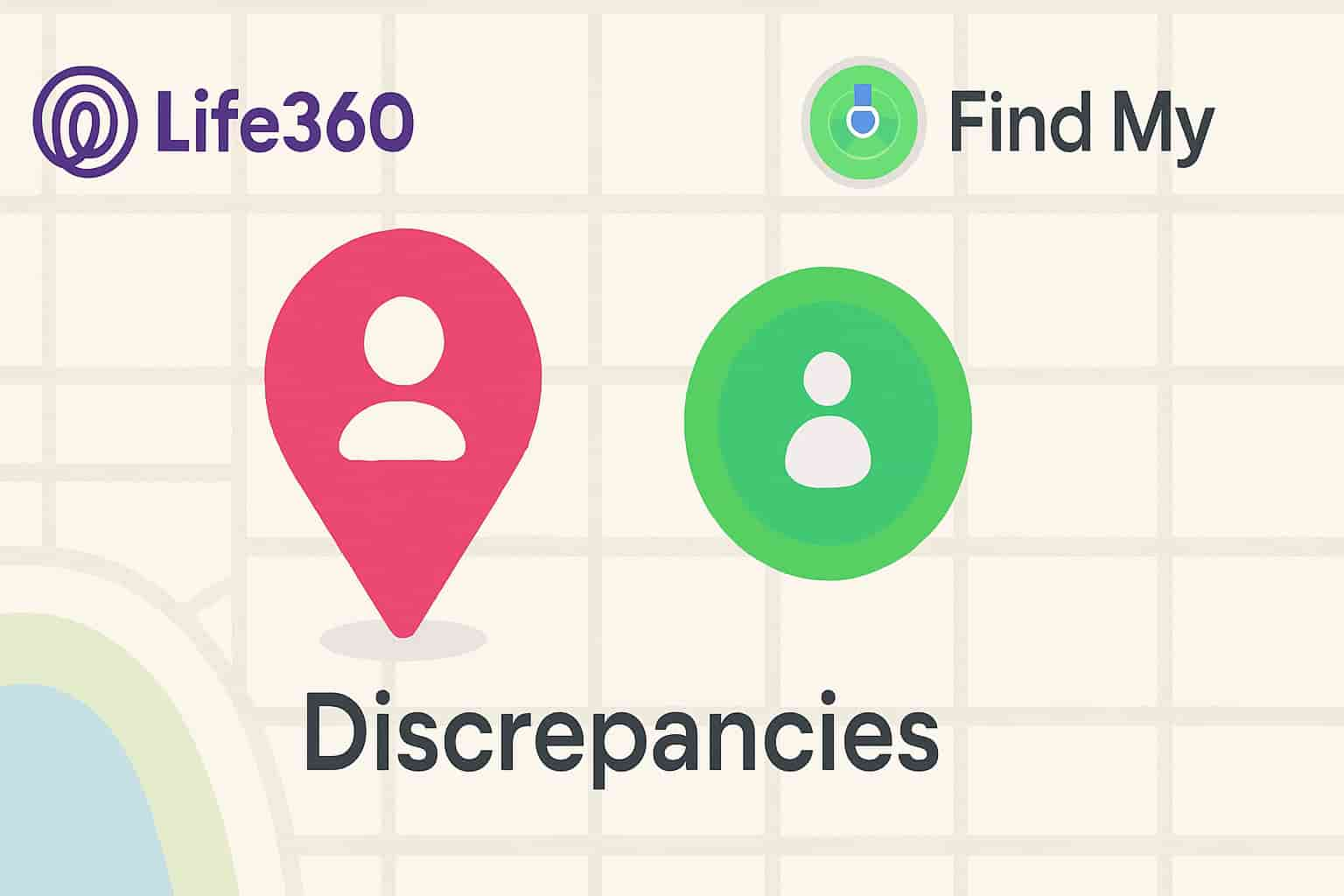
Here’s how to do it:
Check the person’s location simultaneously on: Life360, Google Maps Location Sharing, Find My iPhone, Snapchat Map. One app updates location regularly, while Life360 stays stuck or delayed.
For example:
Life360 places someone at work, while Find My iPhone clearly shows they’re at home or elsewhere.
How Can You Tell if Someone Has Turned Off Life360?
There are a few indicators to figure out whether the app is disabled or not.
- When you access Life360 on your phone, the list of people in your circle includes the battery percentage next to each person’s name. If there’s no battery percentage visible, it suggests the user has likely disabled the app.
- A ‘Background location off’ status indicates their phone might be in low-power mode or they’ve adjusted settings to conserve battery, which means you cannot track their location.
- A ‘Location permissions off’ status means they’ve disabled or denied GPS permissions for Life360.
- A ‘No network or phone off’ status indicates their phone is either powered off or out of range.
Can Someone Actually Fake Location on Life360?
Yes, it’s entirely possible for someone to fake their location on Life360. Users can manipulate their GPS location using MapGo. It create a virtual position instead of reporting the phone’s actual whereabouts.
🌟 Key Features of MapGo:
- Different Modes: Offers the ability to jump directly to a destination and simulate movement between different locations on Pokemon GO.
- No Jailbreak or Risk: You can change location without jailbreak, so you don’t need to worry about the risk of device and personal information.
- Good Compatibility: Works well with location-based social apps and AR games such as Pokemon GO, DQ Walk, Snapchat, Life360, etc.
- Easy-to-Use Interface: Accessible even for users without technical expertise.
- Free Trial: Provides several free chances to use as well as a first subscription discount.
How to Fake Your Location on Life360?
Step 1: Download and install MapGo location changer by clicking the download button below. Then click the “Start” button to begin the installation.

Step 2: Connect your phone to your computer by USB, and then you will see your location on the map.
Step 3: Click the location you want to go on the map or enter where you’d like to go on the top left. And then click “Move”.

Now you can get a new fake location! It will also be updated on your phone map.
Why People May Fake Their Location?
Location spoofing is a method for individuals to manipulate the GPS data on their devices. People may want to fake their GPS location for many purposes, such as accessing geo-restricted content within applications. In this way, you can avoid location-based restrictions in games or movies and safeguard privacy:

- Privacy concerns: Some people feel uncomfortable with constant location tracking and use fake locations to maintain control over their personal information.
- Avoiding parental supervision: Individuals, especially children, may fake their location to escape parental monitoring and enjoy more freedom.
- Maintaining independence: People, particularly teenagers and young adults, may fake their location to assert their autonomy and make independent decisions.
- Social obligations or peer pressure: Faking location can be driven by social expectations or peer pressure, such as pretending to be at a specific event to fit in.
- Personal safety or security concerns: In some cases, individuals may fake their location to protect their safety or well-being, especially if revealing their actual location could put them at risk.
Conclusion
In this article, we’ve discussed how to tell if someone is faking their location on Life360.
Manipulating your GPS location has become increasingly common. GPS spoofing can be done effortlessly by downloading an application and adjusting smartphone settings. Consequently, the adoption of anti-spoofing measures in GPS is increasing.
It is essential to be familiar with the distinctive indicators of a fake GPS to be safe against deception in online transactions. Ultimately, the most reliable method for identifying GPS manipulation is to inspect whether the individual uses a GPS spoofing application.


The teleporting or rapid location changes method is something I hadn’t really thought about before. It’s crazy how easy it is to fake GPS data with today’s tech!