Life360 is a family tracking app that allows users to monitor the whereabouts and security of their loved ones in real time. It offers various features, including ETA (Estimated Time of Arrival), which helps users see when a family member is expected to arrive at a specific area. But exactly what does ETA mean on Life360? Let’s find out.
The app also provides location sharing, emergency support, driving analysis, and texting. Users can create groups and modify the app’s notification settings to fit their preferences
The app monitors your location, providing valuable features for staying in touch with loved ones. Users can invite others to form “circles” after installing the app, which allows them to view each person’s current location independently and receive notifications in seconds. The app also increases family confidence and awareness by sending notifications if someone is late or has an unfortunate accident.
What Does ETA Mean on Life360?
To answer the question, “What does ETA mean on Life360,” simply, it is a mobile app called which is used to keep in touch with loved ones and keep track of their whereabouts. The ETA feature, which stands for Estimated Time of Arrival, is one of the app’s features. This function informs you of the anticipated arrival time of a person at a specific location.
How Does it Work?
ETA factors in the current speed and distance of the user, as well as any potential traffic delays, to give you a real-time update on their expected arrival time. ETA is available for all members of your Life360 Circle. Hopefully, this will further help you understand What Does ETA Mean on Life360.

To use ETA on Life360, open the app and select the person whose ETA you want to view. Tap the ETA button to see their real-time location and estimated time of arrival. The ETA feature uses GPS and real-time traffic data to calculate the expected arrival time of the user. It also takes into account their current speed and distance from the destination.
You can customize the ETA settings to receive notifications when your loved ones leave or arrive at a particular location. This is especially useful for parents who want to keep track of their children’s movements. You can also set up automatic check-ins to receive daily updates on their location.
Privacy Concerns
What does ETA mean on Life360 is an easy question to answer, but it has some drawbacks. While ETA is valid for keeping track of your loved ones, it is essential to respect their privacy. Make sure only to use the feature with their permission and consider turning off notifications when they are in a private setting such as school or work.
Life360 also offers a “Ghost Mode” feature that allows users to hide their location from others in their Circle for a specific period. This can be useful when you need privacy or don’t want to be tracked. Life360 takes seriously its users’ security and privacy.
The app uses user data encryption to guarantee privacy and security.
User Data Encryption – Life360 protects user data from unauthorized access using various encryption techniques. Passwords, location information, and other private data are included.
Users have complete control over their privacy settings, which include who can view their location and other personal data. Users have the option to decide with whom to reveal their location. So this was the answer to your question, “What Does ETA Mean on Life360.”
Pro Tip: To safeguard your personal information, it’s always a good idea to examine your privacy settings frequently.
Other Features of Life360
After finding out what does ETA mean on Life360, let’s explore some other features it offers to help families stay connected and maintain safety. These include:
- Location sharing: Real-time location updates for all members of your Circle. Life360 uses end-to-end encryption to ensure that only authorized parties can see location information. As a result, the user’s location history and real-time location information are only visible to the person or persons the user has decided to share it with. Life360 is dedicated to giving users a private and safe experience overall.
- Emergency assistance: One-touch access to emergency services and roadside assistance.
- Driving analysis: Insights into your driving habits, including speed, phone usage, and Drive Scores.
- Messaging: Group chat and individual messaging for all members of your Circle.
- Bubbles: An optional way to customize location sharing for your Circle.

How is ETA Computed on Life360?
The Life360 app’s ETA function determines and shows a user’s anticipated arrival time at their location. The user’s current location, traffic flow, and distance to the destination are used to determine ETA.
Select the Circle of the person whose ETA you wish to see on Life360, and then press the ETA button at the bottom of the screen to view their ETA. The app will show the travel distance and anticipated arrival time. It also offers the choice of getting notifications when the user is getting close to their destination.
Families and groups can remain in touch and follow one other’s movements by using ETA on Life360. They can more effectively plan and coordinate their actions thanks to it, making them feel more secure.
You can also share your ETA with your family members and friends. This is especially useful if you’re running late for a meeting or event. To share your ETA, follow these steps:
- Open the Life360 app on your smartphone.
- Tap the “+” icon at the bottom of the screen.
- Select “Share ETA.“
- Choose the person or group you want to share your ETA with.
- Enter the destination and your expected arrival time.
The Significance of ETA During Crises
Precise and real-time ETA (Estimated Time of Arrival) information is essential for rescuers to deliver relief promptly during emergencies. The Life360 app thoroughly explains all the functions, including ETA tracking.
With Life360, you can keep tabs on your family members’ whereabouts in real-time, see their estimated arrival time, and get alerts when they arrive. This is crucial in an emergency since it provides the precise position and estimated arrival time of the individuals you care about.
Additionally, the SOS function of the program offers a simple method for alerting family members with just a single swipe, eliciting a prompt reaction from your Circle. Last but not least, Life360’s ETA feature ensures everyone in your Circle is informed and safe during an emergency.
How to Customize ETA Notifications in Life360?
1. Setting Arrival Reminders
- Life360 allows users to set up arrival reminders to receive notifications when a family member is approaching or has arrived at a specific location.
- Users can choose to receive reminders for specific places such as home, work, school, or any other custom location.
- These reminders can help users stay informed and track the progress of their family members’ journeys.
2. Tracking Progress
- Life360 enables users to track the real-time progress of family members as they travel to a specific destination.
- Users can receive periodic updates on the location and ETA of their family members during the journey.
- This feature allows users to monitor the movement and progress of their loved ones and be informed about their estimated arrival time.
3. Receiving Alerts for Unexpected Delays
- Life360 offers the option to receive alerts in case of unexpected delays during a family member’s journey.
- Users can set thresholds for delays, such as a certain amount of time beyond the estimated arrival time.
- If a significant delay occurs, users will receive an alert, enabling them to check on the well-being of their family member or provide assistance if needed.
4. Customizing Notification Frequency
- Life360 provides the flexibility to customize the frequency of ETA notifications.
- Users can choose how often they receive updates about their family members’ ETA, such as every 5 minutes, 15 minutes, or 30 minutes.
- This customization ensures that users receive notifications at intervals that align with their preferences and needs.
To customize ETA notifications in Life360, users can access the app’s settings and navigate to the notification preferences or ETA settings section. Here, they can enable or disable specific notification options and adjust the settings according to their preferences.
Potential Restrictions for the Life360 App and ETA Feature
Family members frequently use the Life360 app to communicate and keep track of each other’s locations. Users should be aware of the app’s potential restrictions, notably with the ETA feature.
- Incorrect ETA: The ETA feature depends on network and GPS data, which may be impacted by bad reception or other circumstances, resulting in inaccurate arrival times.
- Battery consumption: GPS can drain a device’s battery over time, especially in older smartphones.
- Privacy issues: The software raises worries regarding privacy protection by disclosing users’ location information.
- Technical difficulties: The application may have errors and flaws that cause inaccurate data or system failures.
Users can enable low-power mode, alter their privacy settings, and update to the most recent version of the program to get around these restrictions.

Pro Tip: Using the app as a guide rather than an exact ETA is always a good idea.
Conclusion
This article explored what does ETA mean on Life360 and its benefits and restrictions. Life360 ETA is a powerful feature that lets you keep track of your loved ones’ whereabouts and stay connected. This feature gives you real-time updates on their location and estimated arrival time, making planning your day easier and ensuring their safety.
Bonus Tip
If you worry about being tracked by Life360, we strongly advise using iFoneTool MapGo, which lets you secretly change your current location. It is compatible with location-based social apps and augmented reality games and stops location tracking through apps. It allows you to keep your whereabouts a secret from everyone.
Here are 3 easy steps to download it for free:
Step 1: Download and install the iFoneTool MapGo on your computer. Open MapGo and click the Start button.

Step 2: Connect your phone to your computer by USB, and then you will see your location on the map.
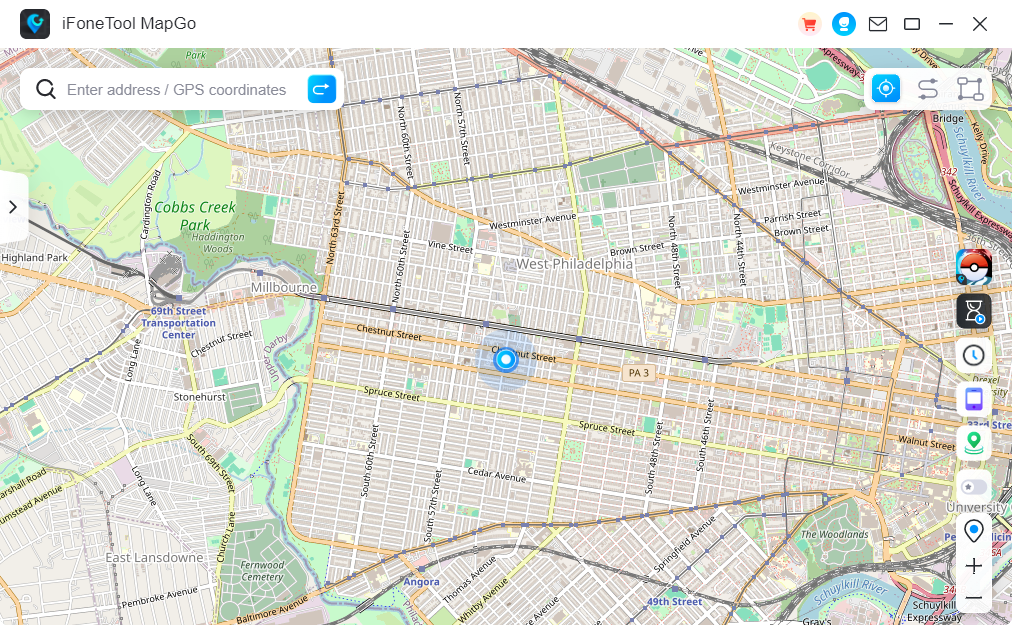
Step 3: Click the location you want to go on the map or enter where you’d like to go on the top left. And then click “Move”.
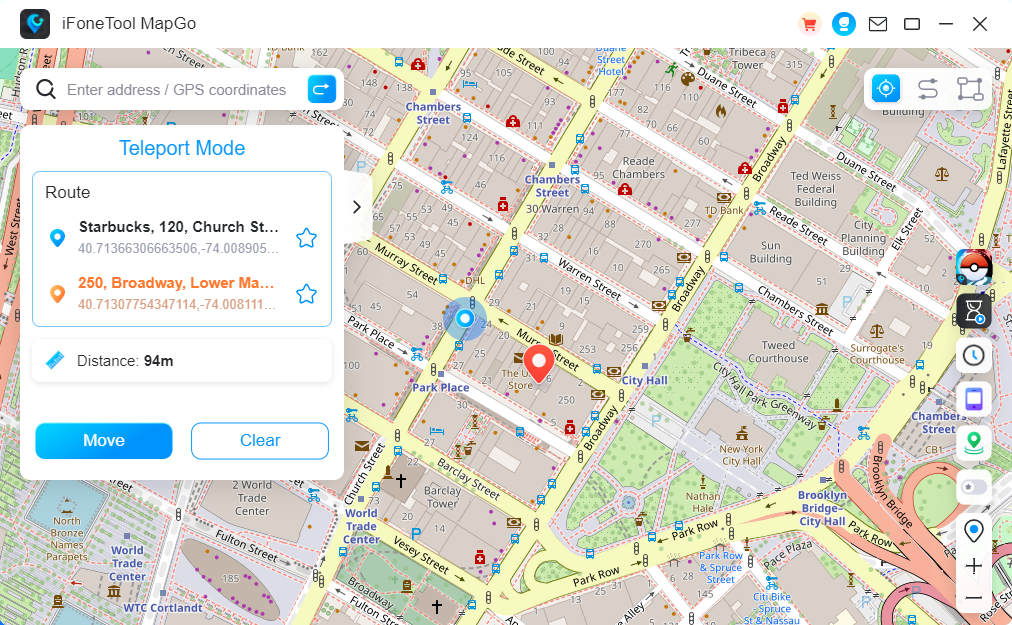
Now you can get a new fake location! It will also be updated in your Life360 Map!
Can the Life360 App track your whereabouts without your consent?
Can I change the text in my ETA messages?
Can I choose who gets access to my ETA information?
What Tracks Does Life 360 Make?
What is visible to the Life360 admin?
Can Life360 Monitor Your Phone Activity?

