Recently, a peculiar issue has surfaced where Life360 displays the status as “last updated 2 hours ago” for many users. This status persists despite attempts to rectify it.
Why does Life360 say last updated 2 hours ago? We have also given the relevant solutions to get it back on track. Keep reading and deal with it soon.
Why Does Life360 Say Last Updated 2 Hours Ago?
- Low battery or the device being turned off hinders Life360.
- Active VPN disrupt Life360, affecting location sharing.
- Network problems or lack of internet connectivity.
- Disabled location sharing on Life360.
- Life360 app's version is outdated.
- Third-party battery saver apps disrupt Life360 by activating battery-saving modes.
- Some anti-virus apps may restrict background app activities, affecting Life360's location updates.
💡Tips
If you cannot view a Circle member’s location, it’s likely an issue on their end, and they should explore potential solutions. Conversely, if your Circle members cannot see your location, you can try implementing the provided solutions. These tips apply to both iOS and Android devices.
How To Fix Last Updated 2 Hours Ago On Life360?
- Hold down the power button and select the restart option.
- Wait for the device to power on again.
- Open the Life360 app once the device restarts.
- Verify if you have updated the location status.
On iOS
-
- Open the App Store.
- Tap your profile picture in the top right corner.
- Scroll down to the “UPCOMING AUTOMATIC UPDATE” section.
- Tap the “Update” button next to the Life360 app icon.
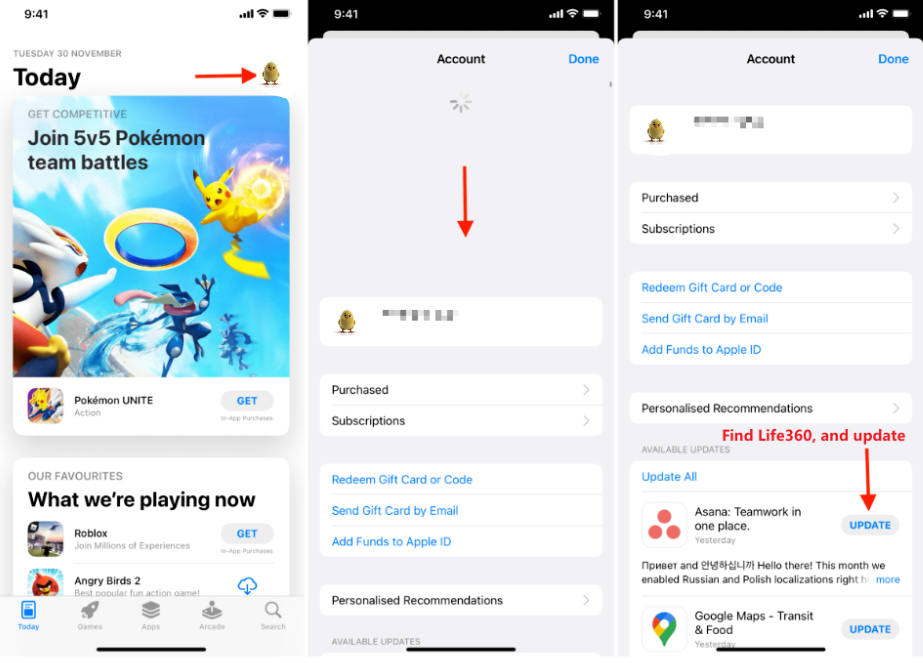
- Wait for the download and installation of the new update.
For Android
-
- Open the Google Play Store.
- Search for the Life360 app.
- Select Life360 from the list.
- Tap the “Update” button.
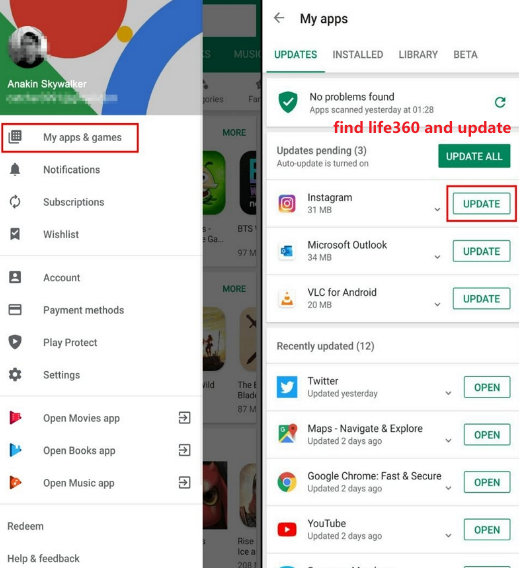
- Wait for the download and installation of the update.
-
- Open Settings.
- Scroll down and select Life360.
- Enable the option – Background App Refresh.
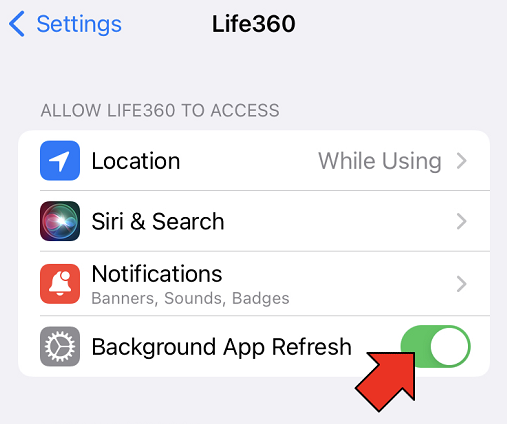 On Android
On Android
-
- Open Settings.
- Tap Permissions.
- Select Life360.
- Tap on “Run the app in the background” permission.
- Toggle it on.
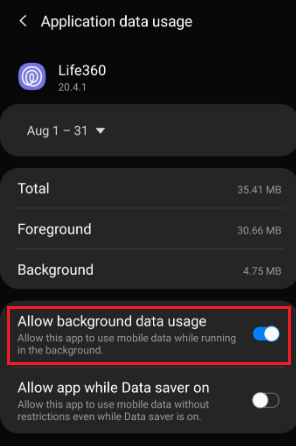 With the Life360 app granted permission to run in the background, it will update the location even when closed completely.
With the Life360 app granted permission to run in the background, it will update the location even when closed completely.
Faqs About Life 360 Last Updated
What is life 360 last updated meaning?
The “last updated 2 hours ago” message may appear if the other person’s phone lacks signal or network access or if the signal is weak.
Does Life360 update when you're not on your phone?
When a phone is powered down, the location-sharing feature of the Life360 app becomes inactive. Nevertheless, Life360 retains the capability to furnish the location record of the device over a 30-day period and will exhibit the most recent known location of your phone.
Why does Life360 say location services are off when they are on?
Why is the Life360 battery percentage not updating?
The Life360 app may not update the battery percentage due to a low battery, the device being turned off, or insufficient permissions. A solution includes restarting the device and avoiding using battery-saving apps.
How to Leave the Life360 Circle without Others Knowing For Free 🔥
For discreetly leaving a Circle in Life360 without alerting others, we recommend utilizing iFoneTool AnyGo. This software effectively maintains your privacy while addressing the need to exit a Life360 group. AnyGo allows you to establish a fake location seamlessly across various maps and engage in different activities while appearing at a different location on Life360.
Here are the simple steps to download for free:
Step 1: Download and install the AnyGo Life360 GPS spoofer on your computer. Open AnyGo and click the Start button.
 Step 2: Connect your phone to your computer by USB, and then you will see your location on the map.
Step 2: Connect your phone to your computer by USB, and then you will see your location on the map.
 Step 3: Click the location you want to go on the map or enter where you’d like to go on the top left. And then click “Move“.
Step 3: Click the location you want to go on the map or enter where you’d like to go on the top left. And then click “Move“.
 Now you can get a new fake location! It will also be updated on your phone map.
Now you can get a new fake location! It will also be updated on your phone map. ✍ Conclusion:
Regularly updating and maintaining your Life360 app is crucial for ensuring smooth location tracking within your Circle. Addressing issues like delays in location updates promptly is key to a reliable experience. Stay connected with your loved ones seamlessly by keeping your Life360 app up-to-date. If problems persist, reach out to customer support for assistance.
Plus, AnyGo life360 location spoofer can fake your location and shock your friends. Try it today free!

