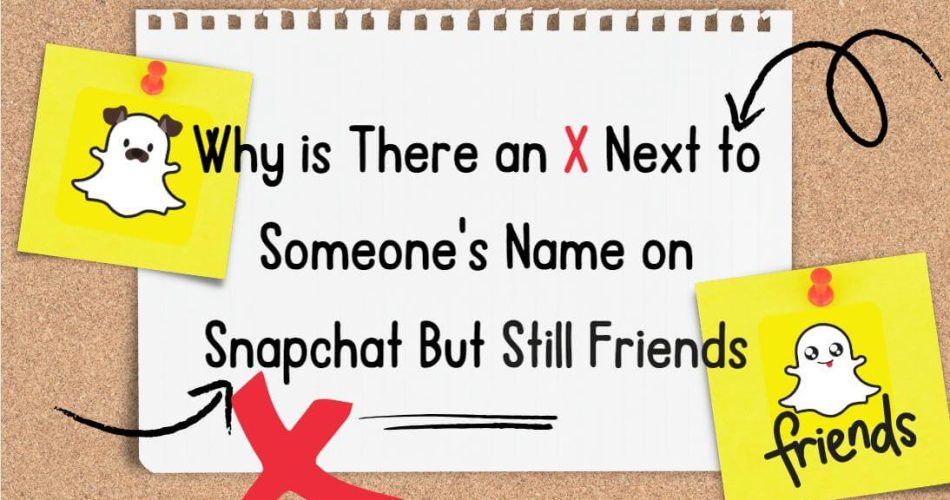Snapchat‘s friend adding system serves as a cornerstone of the platform’s social interaction model, facilitating connections between users. Adding someone as a friend on Snapchat typically results in their name appearing on your friend list, signifying a mutual connection. However, despite the expectation of seamless interaction, users occasionally encounter perplexing instances for Why is there an X next to someone’s name on Snapchat but still friends,indicating a continued friendship despite the presence of this symbol. This phenomenon prompts curiosity and concern among users, prompting a deeper exploration of Snapchat’s friend adding system.
In this article, we’ll dissect the intricacies of this system, unravel the enigma behind the X next to someone’s name on Snapchat, and equip users with actionable solutions to address and alleviate this puzzling indicator.
- What Does Friend Adding System Work on Snapchat

- Why is There an X Next to Someone’s Name on Snapchat But Still Friends
- How to Get Rid of X Next to Friends’ Name
- The BEST WAY to Change Your Location on Snapchat
- Conclusion
- Why do I see an X next to my friend’s name on Snapchat?
- Can a technical glitch cause the X to appear next to a friend’s name?
- Will the X disappear if I send a friend request again?
- Is there a way to confirm if someone has blocked me on Snapchat?
- How can I resolve the issue of the X next to a friend’s name persisting?
What Does Friend Adding System Work on Snapchat
Before diving into why there might be an X next to someone’s name on Snapchat, it’s essential to understand how the friend adding system works on the platform. When you add someone as a friend on Snapchat, they are added to your friend list, and you appear on theirs as well. This mutual connection allows both parties to send snaps, chat, and view each other’s stories. However, there are instances where users may remove someone from their friend list, resulting in a break in this connection. Additionally, Snapchat employs various symbols and indicators to denote the status of friendships, providing users with insights into their relationships on the platform.
Why is There an X Next to Someone’s Name on Snapchat But Still Friends

The X next to someone’s name on Snapchat signifies that the user has removed you from their friend list, effectively ending the connection from their end. This action is often a deliberate choice made by the user to disassociate from you on the platform. While you may still consider them a friend and see their name on your friend list, the X besides their name on Snapchat but still friends indicates that they no longer reciprocate the friendship. It’s important to note that this removal may be temporary or permanent, depending on the user’s intentions and preferences.
However, it’s essential to consider that technical glitches or errors within the Snapchat app can also cause the X icon to appear next to someone’s name inaccurately. These glitches may occur due to various reasons, such as software updates, server issues, or compatibility issues with the device’s operating system. In such cases, the X may not accurately reflect the status of your friendship with the user, leading to confusion and misunderstanding.
Furthermore, if a user deactivates or deletes their Snapchat account temporarily, the X icon may also appear next to their name on your friend list. When a user deactivates their account, their profile becomes temporarily inaccessible to other users, resulting in the display of the X icon. However, this does not necessarily mean that the user has removed you as a friend intentionally. Once the user reactivates their account, the X icon will disappear, and your friendship status may be restored, depending on their actions.
How to Get Rid of X Next to Friends’ Name
You may be Blocked or Deleted for the Snapchat X
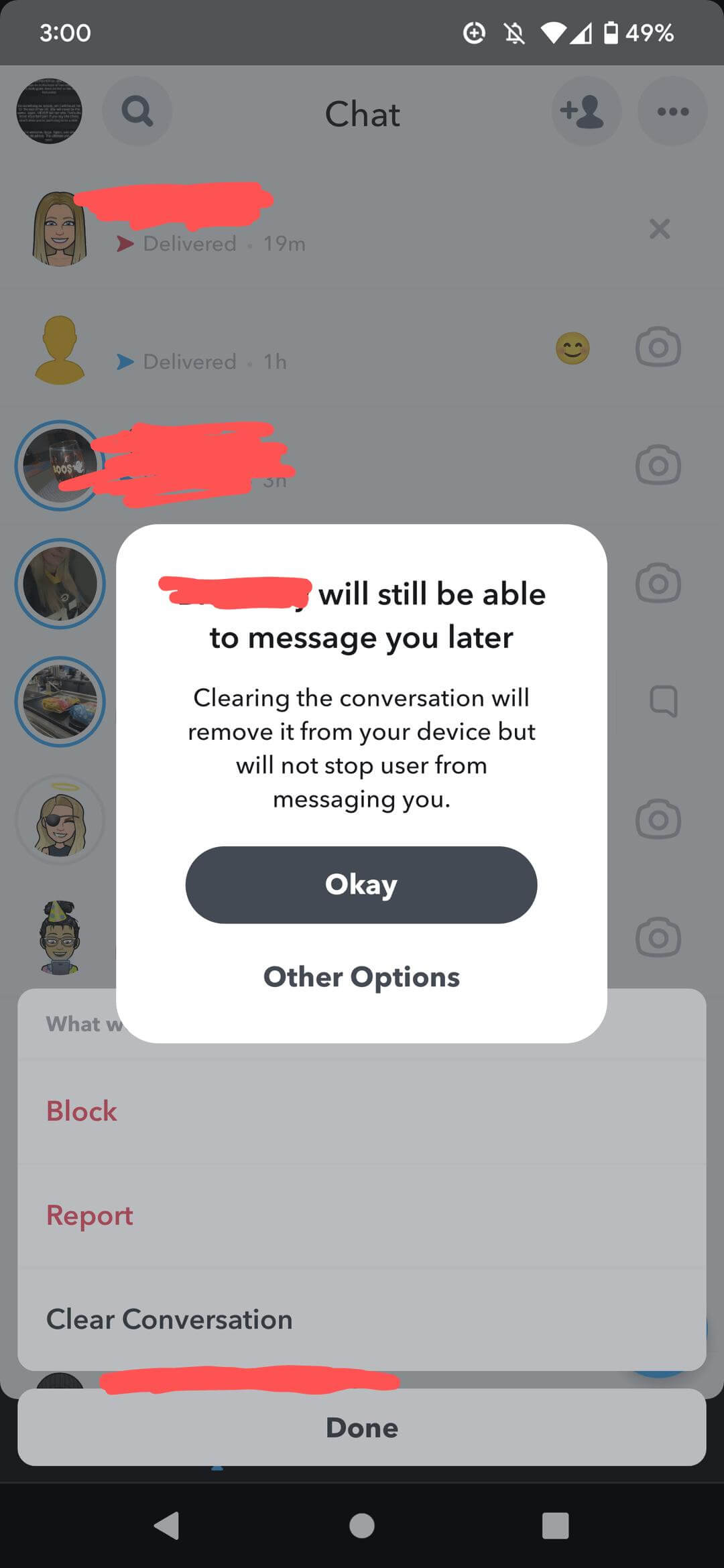
The presence of a grey X next to someone’s name on Snapchat can indicate various scenarios beyond a pending friend request. For instance, if you notice the X next to someone who was previously on your friend list, it may signify that the person has either blocked or removed you. Fortunately, there’s a straightforward way to verify this information within the app.
Here’s how to check if someone has blocked or removed you on Snapchat:
1.Tap on the grey X icon that appears next to the person’s name instead of the camera icon.
2.Onscreen options will appear, which may include “Block,” “Report,” and “Clear.” If these options are displayed, it indicates that the person has blocked you. Choose the appropriate option based on your preferences.
3.If you’re trying to remove the X next to someone’s name on Snapchat, you have a few options.
- You can attempt to add the person as a friend again. If they accept your friend request, the X should revert to the camera icon, indicating that you are once again connected on the platform.
Clearing Your Snapchat App Cache
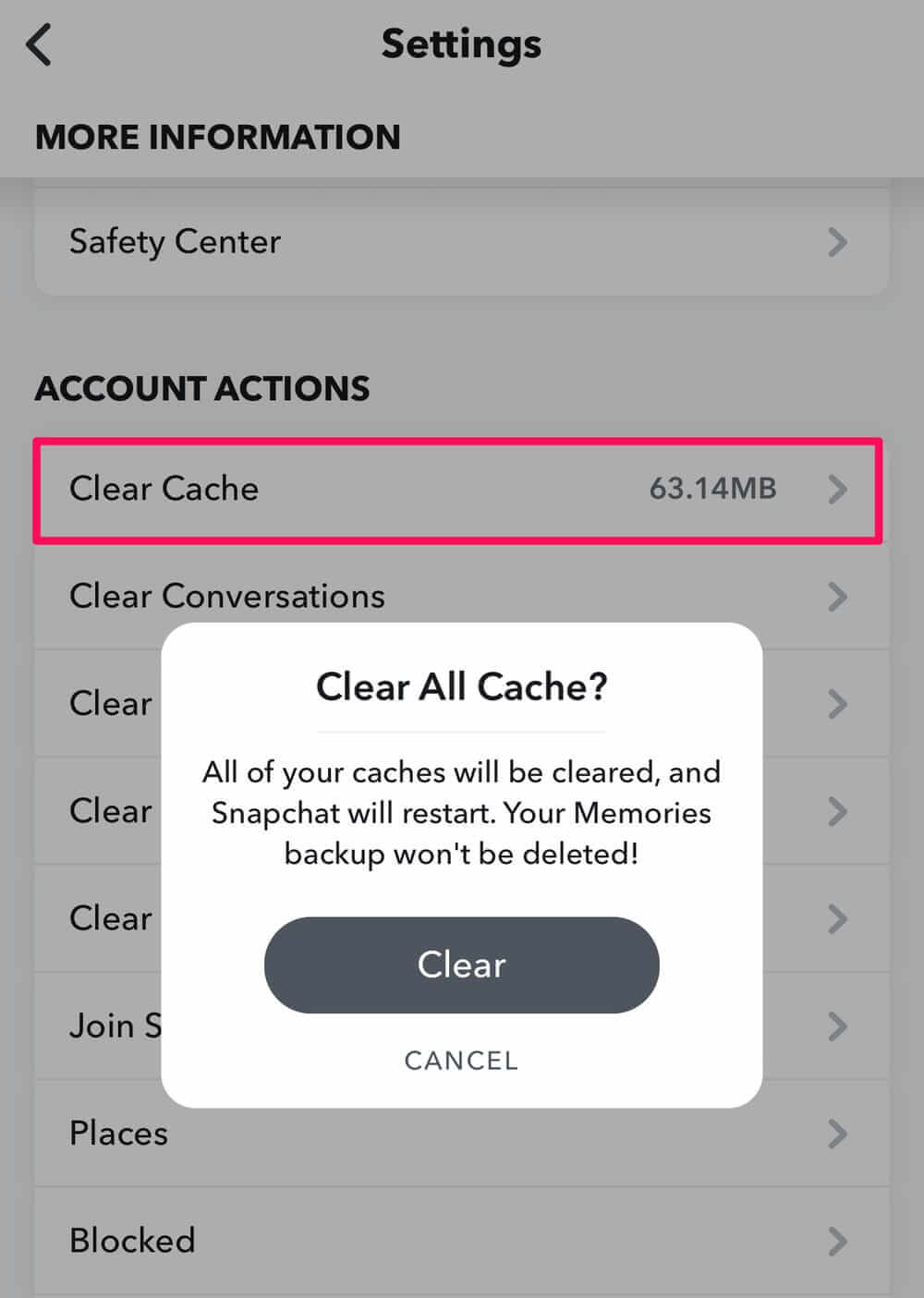
Sometimes, even after adding the person back as a friend, the X may persist. In such cases, clearing the app cache can often resolve the issue.
Here’s how to clear your Snapchat app cache:
1.Select the settings option in your Snapchat profile, usually represented by a cog icon.
2.Scroll through the settings options and select “Clear Cache.”
3.Follow the prompts to clear the cache. This action won’t delete any of your chats, settings, or saved items but can help resolve persistent issues like the X icon.
Updating Your Snapchat App
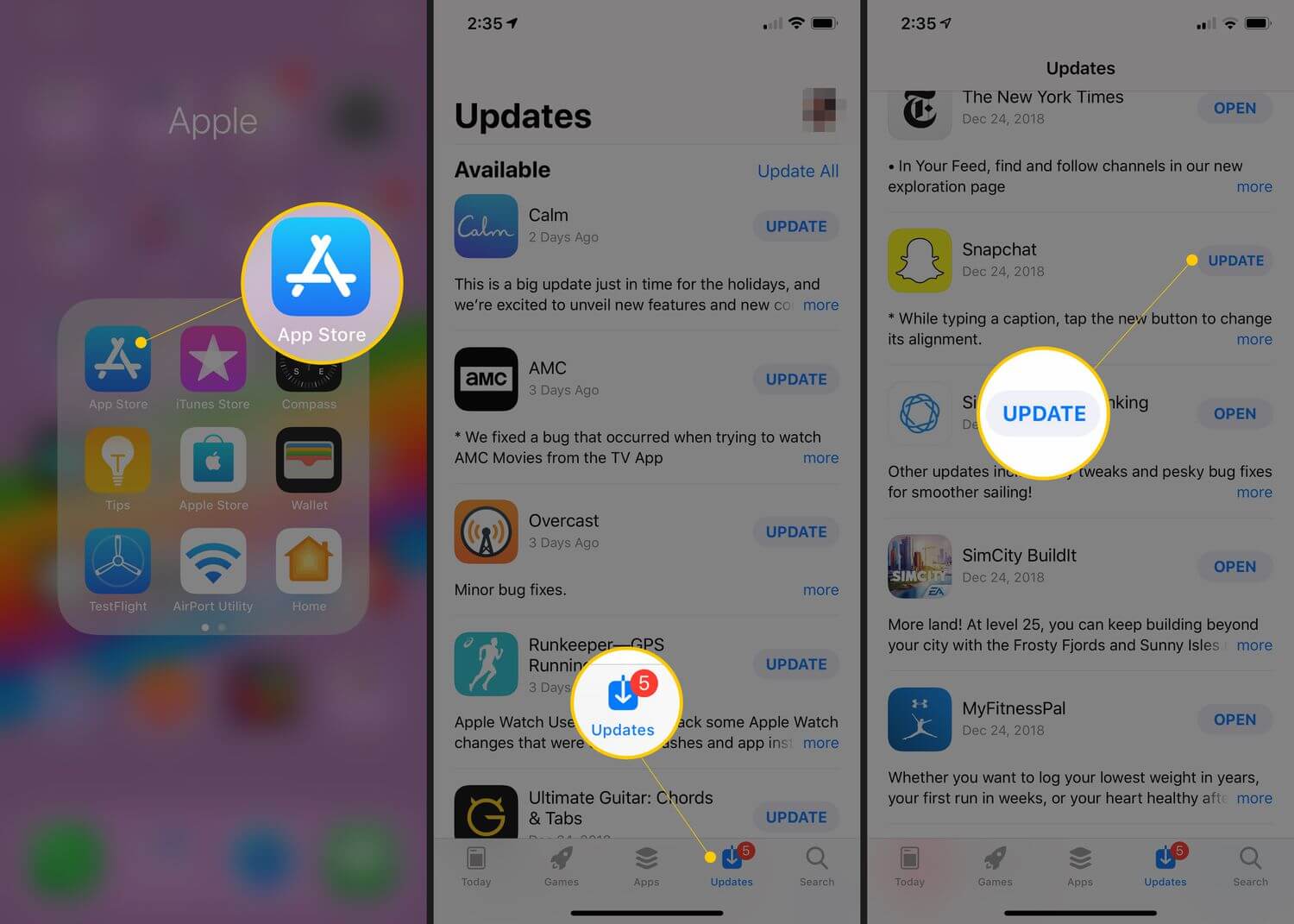
Another effective way to address the X next to a friend’s name on Snapchat is by ensuring that your app is up to date. If you haven’t updated Snapchat for a while, doing so could help resolve the issue, particularly if the X continues to appear after re-adding the person as a friend.
To update your Snapchat app on iOS, follow these steps:
1.Open the App Store and tap on your profile icon in the top right corner.
2.Swipe downwards from the top of the page to refresh any app updates.
3.Scroll until you find Snapchat. If updates are available, an “Update” option will be displayed next to it.
If you’re using Android, follow these steps to update the Snapchat app:
1.Open the Google Play Store and select the profile icon in the top right corner.
2.Select “Manage apps & device” and then “Updates Available.“
3.If Snapchat requires updating, it will appear on the list with an “Update” option next to it.
By following these steps to clear the app cache and update your Snapchat app, you can often resolve issues like the X next to a friend’s name, ensuring a smoother user experience on the platform.
The BEST WAY to Change Your Location on Snapchat
As we explore the intricacies of Snapchat’s friend list indicators, it’s natural to seek further control and customization over our interactions on the platform. While understanding the reasons behind an X next to someone’s name is crucial, it also highlights the importance of maintaining privacy and autonomy in our online activities.
Transitioning from deciphering these symbols, let’s delve into the best methods for spoofing your location on Snapchat. One efficient tool for achieving this is iFoneTool MapGo, an application designed to change your location seamlessly on Snapchat and other platforms. With iFoneTool MapGo, users can manipulate their GPS location with precision and ease, ensuring a personalized and secure experience on Snapchat.
Just Need the Following Steps:
Step 1: Download and install the iFoneTool MapGo on your computer. Then open MapGo and click the Start button.

Step 2: Connect your phone to your computer by USB, and then you will see your location on the map.

Step 3: Click the location you want to go on the map or enter where you’d like to go on the top left. And then click “Move”.

Now you can get a new fake location!
Conclusion
In conclusion, seeing an X next to someone’s name on Snapchat can be confusing and concerning, especially if you are still considered friends. However, understanding the mechanics of Snapchat’s friend adding system and the potential reasons behind the X indicator can help alleviate any uncertainty. By communicating with the person directly and exploring troubleshooting steps, you can address the issue and restore your friendship on the platform. Ultimately, maintaining open communication and staying informed about Snapchat’s features and symbols are essential for navigating social interactions effectively on the app.