
In today’s digital age, smartphones have become an integral part of our lives, offering various features that make communication and navigation effortless. One such feature is location tracking, which enables users to share their whereabouts with others. In this article, we will explore how to check someone’s location on an iPhone, discussing the step-by-step process, alternative options, privacy considerations, troubleshooting, legal and ethical considerations, and concluding with some final thoughts.
- What is Location Tracking?
- Why Should You Check Someone’s Location?
- How to Share Your Location on iPhone?
- How to Check Someone’s Location on an iPhone?
- Alternative Choice: Localizer
- Privacy Considerations
- Troubleshooting
- Legal and Ethical Considerations
- Conclusion
- Can I track someone’s location on an iPhone without their knowledge?
- How can I track someone’s location on an iPhone using Find My app?
- Is it possible to track someone’s location on an iPhone if they have disabled location services?
- Can I track someone’s location on an iPhone using third-party apps?
- Is it legal to track someone’s location on an iPhone without their permission?
What is Location Tracking?
![]()
Location tracking refers to the ability of a device, such as an iPhone, to determine and share its geographical coordinates. This feature utilizes a combination of GPS, Wi-Fi, and cellular network signals to provide accurate location information.
Why Should You Check Someone’s Location?
There are several legitimate reasons why you might want to check someone’s location on an iPhone. It can help ensure the safety of loved ones, tracking lost or stolen devices, coordinating meetups, or simply staying connected with friends and family members.
How to Share Your Location on iPhone?
Before delving into how to check someone’s location, let’s first explore how to share your location on an iPhone. Apple provides two built-in options for sharing your location: Find My Friends and Find My iPhone.
1. Find My Friends:
- Open the Find My Friends app on your iPhone.
- Tap the “Add” button to ask someone to share their location with you.
- Choose which contact you want to invite and how long you want to disclose your location.
- Once the contact accepts your invitation, their location will be displayed in the Find My Friends app.
2. Find My iPhone:
- Launch the Settings app on your iPhone.
- Tap the Apple ID banner near the top.
- Select “Find My” and then “Find My iPhone.”
- Turn on the “Find My iPhone” and “Send Last Location” settings.
How to Check Someone’s Location on an iPhone?

To check someone’s location on an iPhone, you can use the Find My app, which combines the features of Find My Friends and Find My iPhone. Here’s how:
- Ensure that the person you want to track has permitted you to view their location.
- Launch the Find My app on your iPhone.
- Tap the “People” tab at the bottom.
- Select the person whose location you want to check from the list.
- The app will display their real-time location on the map. You can also view additional details such as their device’s battery level.
Alternative Choice: Localizer
Users can track the location history of mobile numbers using Localizer, a powerful online location tracker. Localizer’s straightforward UI and sophisticated monitoring tools make it a useful alternative for people who need to keep track of the whereabouts of mobile devices. Whether you’re looking for a misplaced phone, monitoring your device, or concerned about the safety of a loved one, Localizer has the tools you need to effectively and precisely trace mobile number location history.
![]()
Important characteristics
- Tracking Location History: Localizer allows users to view a mobile number’s historical location data. Users can learn where a specific gadget has gone over time by retrieving data such as locations and timestamps.
- Real-Time Location Updates: Localizer offers real-time monitoring in addition to historical location data. This utility allows users to maintain track of a mobile number’s most recent location.
- User-Friendly Interface: The straightforward design of Localizer’s website makes it easy to navigate for both beginner and seasoned users. The user-friendly interface makes it easy to access and comprehend location history data.
- Secure and Private: Localizer prioritizes its consumers’ security and privacy.Personal information and tracking activities remain private thanks to the platform’s encryption and security procedures, which apply to all data and information shared.
How Can I Make Use of Localizer?
To trace the location history of a mobile number using Localizer, follow these general steps:
- Visit the Localizer website: Go to the Localizer page.
- Sign up or login: If you are a new user, you may create a Localizer account by clicking the “Sign Up” button. To complete the registration process, enter the necessary information and follow the recommendations. If you already have an account, click “Log In” and enter your login credentials to receive access.
- Enter the cellphone number: After logging in, search for the field where you may input the phone number you want to follow. For accurate results, ensure that the country code is input correctly.
- Start Tracking: Enter your mobile number and click the appropriate button to begin the tracking process. Localizer will start obtaining location history information for the supplied cellphone number.
- View Location History: After the tracking method is completed, the Localizer interface displays the mobile number’s location history. You can view timestamps, coordinates, and other important information about the tracked device’s previous whereabouts.
Privacy Considerations
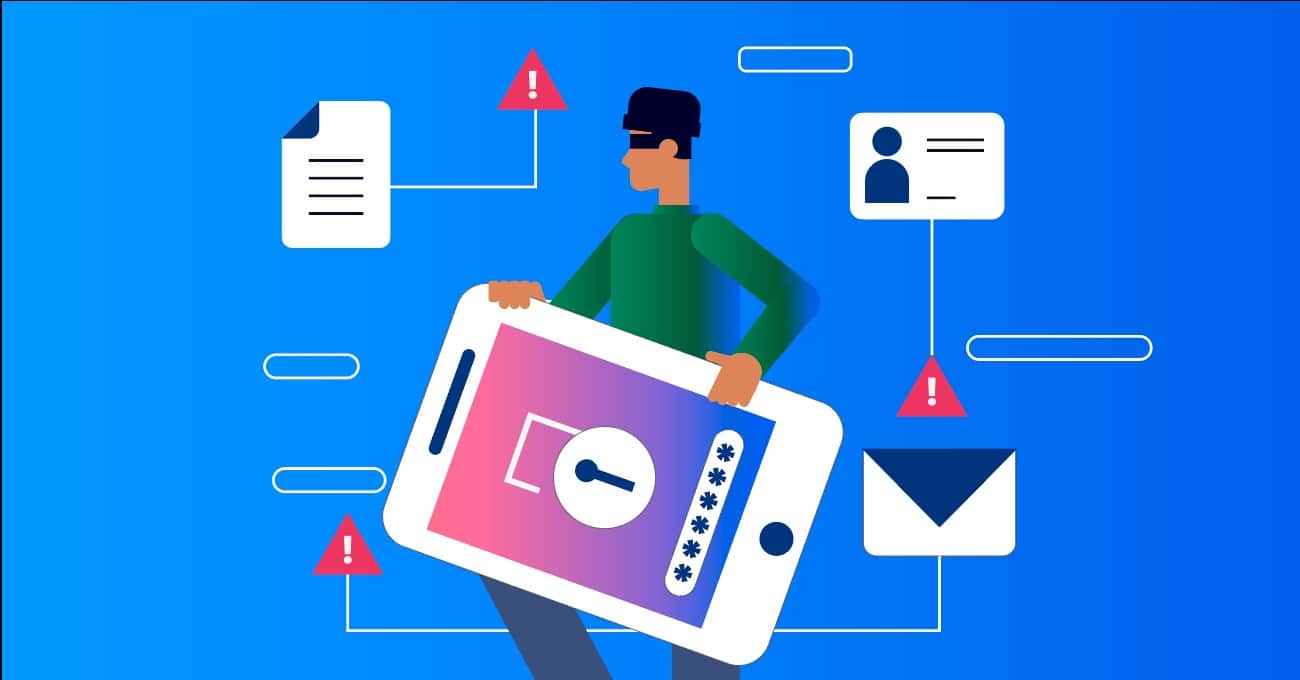
While location tracking can be useful, it is essential to respect privacy and obtain proper consent before checking someone’s location. It’s important to communicate openly and transparently with the person you intend to track, ensuring that they understand and agree to share their location with you. Apple provides privacy settings that allow users to control who can track their location and for how long. Respect these settings and be mindful of the trust placed in you when accessing someone’s location information.
Troubleshooting
If you encounter issues while checking someone’s location on an iPhone, try the following troubleshooting steps:
- Ensure that the person has enabled location sharing and permitted you to access their location.
- Check your internet connection and ensure that location services are enabled on your device.
- Quit and relaunch the Find My app or any third-party tracking app you are using.
- Restart your iPhone to refresh the system and clear any temporary glitches.
Legal and Ethical Considerations

Before tracking someone’s location on an iPhone, it’s crucial to understand the legal and ethical implications. Laws regarding location tracking may vary in different jurisdictions, so familiarize yourself with the relevant regulations in your area. Always obtain proper consent and use these features responsibly, respecting the privacy of others. Remember, unauthorized tracking or invasion of privacy can have serious legal consequences.
Conclusion
Checking someone’s location on an iPhone can be a useful tool for various purposes, such as safety, coordination, or simply staying connected. By using the built-in Find My app or third-party alternatives like Localizer, you can track someone’s location with their consent.
However, it is essential to prioritize privacy, obtain proper permissions, and adhere to legal and ethical considerations. By doing so, you can harness the power of location tracking responsibly and effectively.

